Exported on 08-Oct-2021 11:18:58
Parameters
1 - Install NodeJS and NPM
Installs NodeJS v16 and NPM
The connection details have changed from the last step.
Login as user {s1c} on node {s1}
# Refresh repositories
sudo apt update
# Add nodejs 16 ppa (personal package archive) from nodesource
curl -sL https://deb.nodesource.com/setup_16.x | sudo -E bash -
# Install nodejs and npm
sudo apt-get install -y nodejs2 - Setup Angular Project
The connection details have changed from the last step.
Login as user {Linux User} on node {Linux Node}
# Install angular and angular-cli
sudo npm i -g @angular/cli
# Create new project
echo "y" | ng new angular-project --style css3 - Install and configure screen
Installs screen package, used to keep the development server running in background
The connection details have changed from the last step.
Login as user {s1c} on node {s1}
# Install screen
sudo apt -y install screen
# Configure zombie mode
sudo echo "zombie xy" >> ~/.screenrc4 - Start Development Server
Starts Angular development server on http://YOUR_IP:4200,
To access the server process run: screen -x
The connection details have changed from the last step.
Login as user {Linux User} on node {Linux Node}
# Change directory
cd angular-project
# Start dev server
screen -m -d ng serve --host 0.0.0.0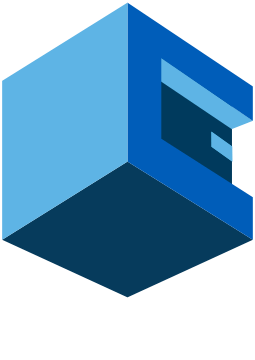
Install Angular Development Environment On Debian Based Server With AttuneOps
This Blueprint Installs Angular Development Environment On Debian Based Server
AngularJS is a front-end web framework base on Javascript for developing single-page applications. It is maintained mainly by Google and a community of individuals and corporations.
The framework is most suited to your application development. It is fully extensible and works well with other libraries. AngularJS is a JavaScript framework. It can be added to an HTML page with a script tag. AngularJS is maintained mainly by Google, and extends HTML attributes with Directives, and binds data with Expressions.
Pre-Blueprint Attune setup
Steps Involved
Supported Operating Systems