
PowerShell and CMD: Which is best for you?
When it comes to Windows administration, there are two main tools that users can employ: PowerShell and CMD.
PowerShell is a more powerful and flexible tool than CMD, but it may be more appropriate for simple tasks or for users who are more comfortable with its syntax.
In this article, we’ll compare PowerShell and CMD, so you can decide which is the best tool for your needs.

Object-Oriented Scripting
PowerShell is an object-oriented scripting language and command-line shell designed for system administration. It offers a powerful alternative to the traditional Windows Command Prompt (CMD).
The main difference between PowerShell and CMD is that PowerShell gives users access to objects, while CMD provides access to only string variables. Objects in PowerShell can be manipulated more easily than string variables.
Complex Data Types
PowerShell supports more complex data types than CMD, including arrays and hash tables. This makes PowerShell a more powerful tool for manipulating data.
Error Handling
PowerShell also offers better error handling than CMD, so you’re less likely to encounter errors when using PowerShell scripts.
Tab Completion
PowerShell supports tab completion, which can save you a lot of time when typing commands.
Flexible
PowerShell has a richer syntax and supports cmdlets (pronounced “command-lets”), which are small programs that perform specific tasks. CMD only supports commands, which are limited in functionality.
In general, PowerShell is a more powerful and flexible tool than CMD. It is well suited for complex administration tasks. However, CMD may be more appropriate for simple tasks or for users who are more comfortable with its syntax.
Conclusion
Ultimately, the decision of whether to use PowerShell or CMD depends on your needs. If you require a more powerful and flexible tool, PowerShell is the best choice. However, if you prefer a simpler tool with less of a learning curve, CMD may be the better option. Whichever tool you choose, Windows administration can be made easier with the use of scripting.
Do you have any experience with automating your Windows Administrative tasks with PowerShell or CMD scripting? Let us know in the comments below.
Automation with Attune
AttuneOps’s Attune is our flexible IT Automation & Orchestration solution, a self-documenting central source of reusable proven processes, files and backups to build and maintain your IT/OT infrastructure.
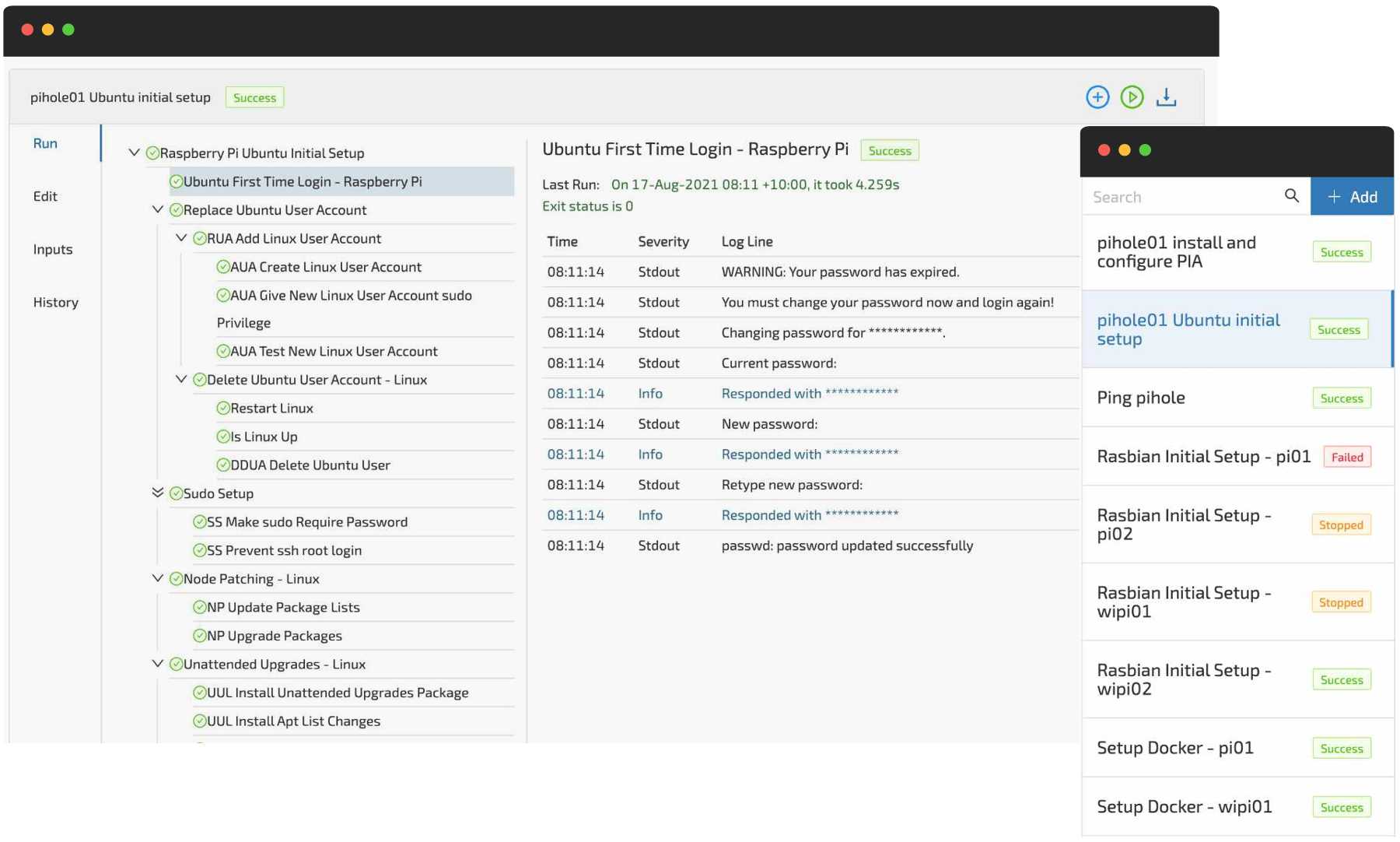
You can automate your PowerShell scripts, CMD batch commands, and processes exactly as they would be manually typed into a device.
AttuneOps’s mission is to provide the community access to intuitive and flexible open-source IT automated and orchestrated processes and workflows.
Can you please help AttuneOps build a community of sharable IP automation that we all benefit from?
Attune has a free Community Edition available.
Rapidly Debug Your Scripts and Continue The Job
Attune provides the ability to modify scripts in the steps during a running job without requiring the job to be restarted.
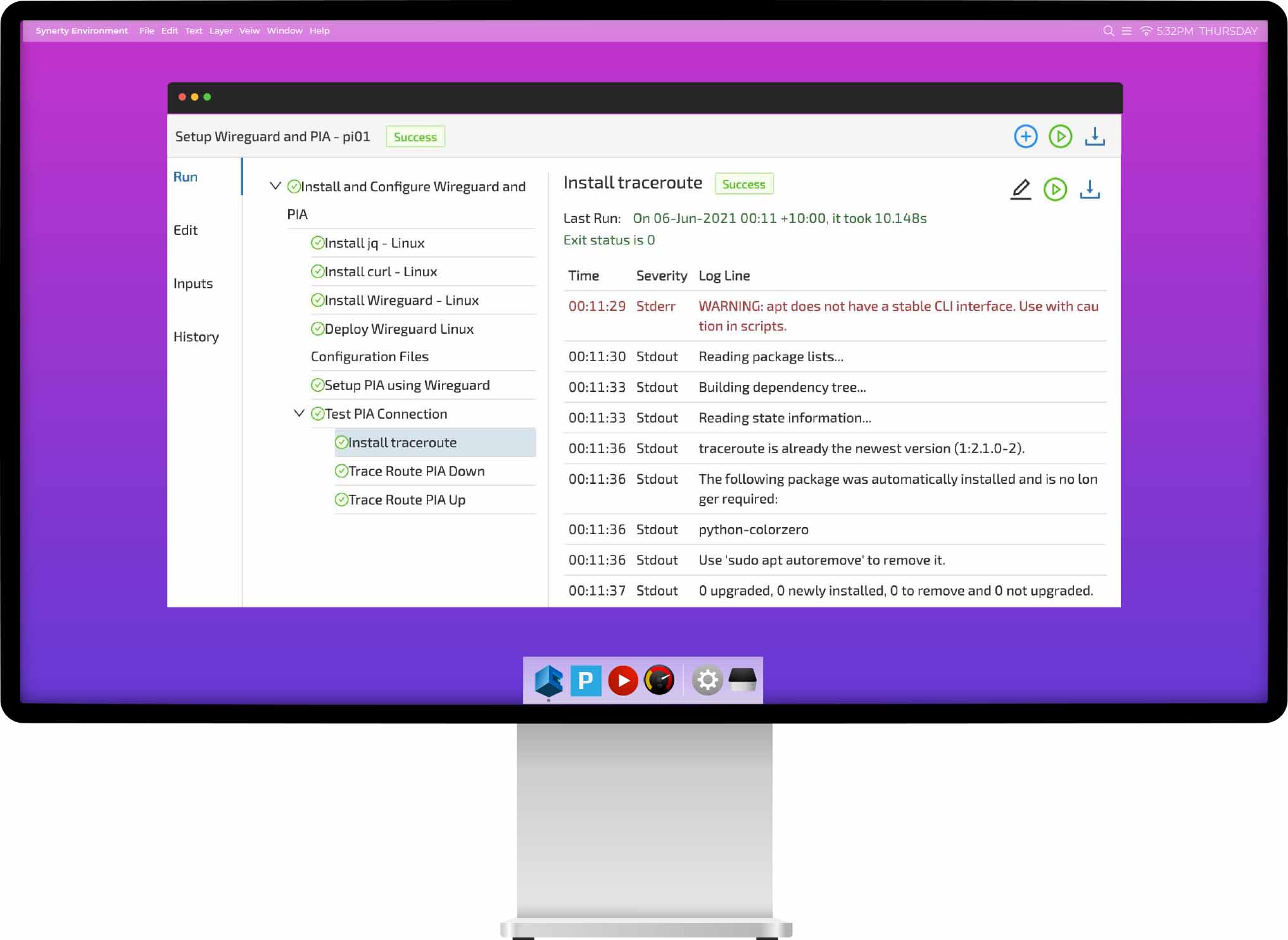
Traditionally an error in a procedure could stop the entire process, requiring the process to be restarted. By writing steps that remain unchanged when run multiple times, these steps can be tested and re-tested without refreshing the system and the job can be continued.
Rapidly deliver automated procedures with Attune’s simple in job debugging and editing.
Portable, Sharable Procedures
Your team can export Attune’s procedures to a file, and then import them into another Attune. These procedure exports contain all the scripts, comments, and even archives or installers, ready to drop into another Attune server and execute.
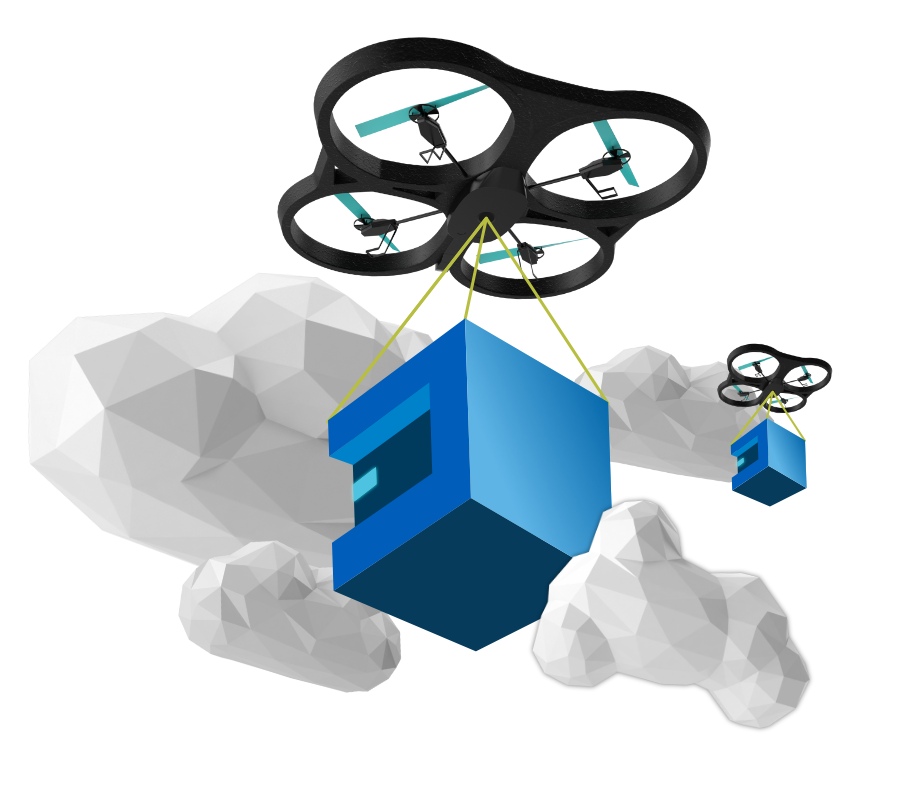
Attune has variables, used to create reusable procedures. Variables take the place of servers, strings, passwords, usernames, and more. Reusable procedures reduces time, effort, and improve quality assurance.
Automated Document Generation
Attune inherently captures and centralises your support team’s knowledge.
Captures logs of jobs in a centralised location. Historical logs are archived for future investigation.
Industry ITIL requirements have driven Attunes unique design to generate and export the step by step documentation.
Your team can export the automated procedures as instructions to run the steps manually. This is helpful for working in an isolated environment without Attune access.
Demonstration of Attune
Start using AttuneOps’s Attune RIGHT NOW, it’s quick and easy to get started.
Comments