
PowerShell Automation Tools: Automate Repetitive Tasks
Productivity is of the utmost importance for success in the quickly changing world of IT. Every minute spent on manual activities is a minute lost to creativity and problem-solving. This is where PowerShell automation tools come into play, allowing IT professionals to simplify their operations, decrease human error, and fully use their resources. In this post, we’ll look at PowerShell automation tools, their advantages, and how they might alter the way IT jobs are managed.
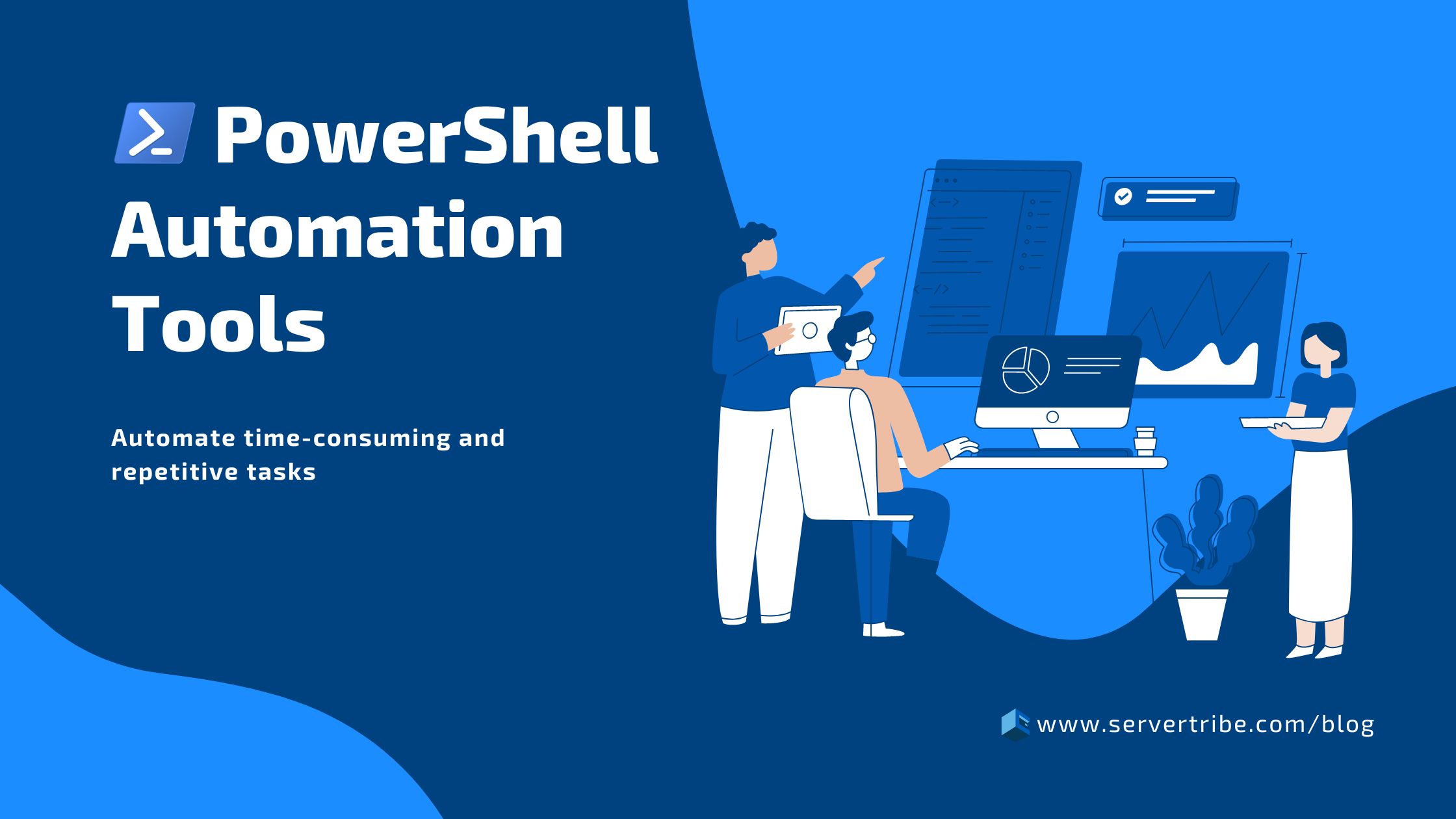
The Power of PowerShell: A Brief Overview
Microsoft created the versatile and adaptable PowerShell command-line shell and scripting language. The tool is well-known for its flexibility and automation capabilities, enabling you to control and manipulate numerous system components, programs, and data across Windows systems.
The “Power of PowerShell” rests in its ability to perform complex tasks with clear and scriptable commands, giving administrators and developers unmatched control over system settings, program deployment, and data manipulation.
A smooth interaction with numerous technologies, such as Active Directory, Azure cloud services, and others, is also made possible by PowerShell’s extensive collection of cmdlets, modules, and APIs. Its object-oriented design allows for simple data manipulation and integration, while its scripting feature automates repetitive tasks, increasing productivity and system efficiency.
Benefits of PowerShell Automation Tool
Listed below are some of the numerous advantages of using the PowerShell automation tool for carrying out complex tasks with just a few lines of code.
- Productivity: PowerShell automates time-consuming and repetitive procedures, allowing administrators to complete complex activities in fewer steps. This efficiency leads to higher productivity and faster job completion.
- Uniformity: PowerShell scripts take an identical approach to job execution, reducing the risk of human mistakes that might occur with manual interventions. The uniformity in system setups and operations improves their accuracy and reliability.
- Scalability: PowerShell can manage tasks across several systems and environments at the same time. This scalability is especially useful in large infrastructures because it allows managers to retain control and consistency at scale.
- Adaptability: PowerShell’s broad library of cmdlets, modules, and APIs provides a wide range of functionality, allowing you to connect with various technologies, including Active Directory, Azure, databases, and more. This versatility makes it a useful tool for various administrative and development activities.
- Problem-solving and Reporting: PowerShell provides real-time feedback, error handling, and complete reporting features. It assists in the identification of problems, tracking progress, and monitoring system health, easing troubleshooting and supporting informed decision-making.
List of Popular PowerShell Automation Tools
After understanding the benefits of PowerShell automation tools, you’ll certainly look for the most popular programs available on the market. Right?
So, to make your search easy, we’ve hand-picked the top PowerShell automation tools and explained them below. Have a look.
PowerShell Core:
PowerShell Core, commonly known as PowerShell 6 and later, became a Microsoft open-source, cross-platform automation and scripting framework. It is a significant expansion of the classic Windows PowerShell to provide an up-to-date and flexible automation tool that works smoothly across several operating systems, including Windows, macOS, and various Linux variants.
Key Feature includes:
- Compatibility with a several operating systems.
- It has an open-source framework that promotes community cooperation.
- Compatibility with existing Windows PowerShell cmdlets is maintained.
- Built on .NET Core for increased speed and flexibility.
- The modular design facilitates extension and customisation.
PowerShell Desired State Configuration (DSC)
PowerShell Desired State Configuration (DSC) is a logical framework developed by Microsoft that helps administrators and SysOps automatically and consistently define and maintain the desired state of systems and applications. DSC allows you to explain what the final result should be instead of describing step-by-step instructions for configuring systems, and the framework takes care of implementing and maintaining that state.
Key Features include:
- PowerShell scripts can be used to specify desired system states.
- Represent management aspects such as files, services, and users.
- Use pull mode for frequent updates or push mode for instant changes.
- Ensures consistent results even after repeated application.
- Tracks and monitors system settings for compliance.
PowerShell Remoting
PowerShell Remoting is a PowerShell feature that allows administrators and users to control remote systems and execute commands on them as if they were running on their local workstations. It allows you to communicate and administer several remote computers from a single command-line interface, which simplifies administrative work.
Key Features include:
- Sets up safe connections for secure remote interaction.
- Creates permanent connections for convenient remote system management.
- Remote instructions and scripts are executed.
- Allows for concurrent tasks while working on the local system.
- PowerShell Core is available on various operating platforms, including Linux and macOS.
PowerShell Gallery
PowerShell Gallery is a place to store PowerShell modules, scripts, and resources. It provides a platform for users to explore, distribute, and install community-contributed tools. It increases productivity by making solutions for different automation and scripting tasks readily available.
Key Features include:
- Serves as a repository for many PowerShell modules and scripts.
- User-created materials for sharing and collaboration are hosted.
- Users may locate and install solutions for a variety of automated chores.
- Modules are versioned to ensure compatibility and updates.
- Streamlines development by providing pre-built automated tools.
Azure Automation
Microsoft Azure Automation is a cloud service in Microsoft Azure that automates manual, repetitive, and complex processes. It manages and configures resources in Azure and beyond by utilising runbooks, scripts, and modules. This simplifies operations, increases productivity, and allows for uniform administration of cloud-based settings.
Key Features include:
- Azure Automation provides cloud-native resource management and orchestration features.
- For consistent processes, use scheduled runbooks to automate repeating tasks.
- Promote desired settings across systems to ensure compliance and uniformity.
- Through connectors, you can manage on-premises and cloud resources seamlessly.
- With built-in monitoring and reporting capabilities, you can get insight into automated processes.
Script Runner
ScriptRunner is a Windows-based program that facilitates IT automation and delegation. It enables you to safely run scripts using a user-friendly interface, avoiding the requirement for a direct server connection. ScriptRunner improves productivity and control in IT operations by automating common processes and imposing security requirements.
Key Features include:
- Script Runner provides centralised script control and execution across platforms.
- Scripts can be scheduled for automatic and timely execution using scheduled tasks.
- Script activity security and auditing are provided by security safeguards.
- Supports task dependencies and scripting sequences for complex processes.
- Supports several platforms, enabling cross-environment automation.
Cimitra
Cimitra is an IT automation platform that streamlines software deployment, task automation, and remote assistance. It improves operational efficiency by enabling enterprises to automate common IT processes, troubleshoot remotely, and manage software distribution efficiently, with a focus on user-friendly automation.
Key Features include:
- Cimitra automates software distribution and remote assistance to make IT duties easier.
- Its user-friendly platform improves corporate operational efficiency.
- Cimitra provides remote troubleshooting and assistance for a variety of industries.
- Software deployment is done quickly and efficiently, thanks to the platform.
- Cimitra gathers insights from encounters to improve client experiences.
Getting Started with PowerShell Automation
Do you want to learn more about PowerShell Automation? If so, here are some brief considerations to get you started on your PowerShell automation journey.
- Learn the Fundamentals: Familiarise yourself with the fundamental ideas of PowerShell, such as cmdlets, variables, loops, and conditionals. Understanding these foundations is critical for successful scripting.
- Set Up Your Environment: Install the proper PowerShell version (Windows PowerShell or PowerShell Core) and any needed modules. Set up execution policies and permit module downloads from the PowerShell Gallery.
- Continue with Simple Tasks: Start by automating routine activities. Create a script, for example, to list files in a directory, administer services, or get system information. This enables you to gain confidence and gradually broaden your talents.
- Use Modules and Scripts: To get started with automation, use current modules and scripts from the PowerShell Gallery. This saves time while also introducing you to best practices and novel solutions.
- Test and Evaluate: Before deploying scripts in production, test them in a controlled environment. A thorough examination is required to ensure the intended results and to troubleshoot any difficulties that may develop.
Also, you should remember that becoming skilled in PowerShell automation takes practice. Start simply, constantly develop your abilities, and gradually tackle more challenging jobs as your confidence and expertise grow.
Conclusion
PowerShell automation technologies have changed the world of IT by offering a secure and flexible platform for job automation, configuration management, and system consistency. IT professionals can recover valuable time, reduce mistakes, and shift their attention to strategic projects that foster innovation by adopting these solutions.
Whether you’re an experienced PowerShell user or just starting, the world of PowerShell automation tools, such as Script Runner, Azure Automation, and Cimitra, has enormous potential for making your IT operations more efficient and successful.
PowerShell Automation Tools: Frequently Asked Questions
Can PowerShell be used for automation?
Absolutely! PowerShell is an advanced tool that is widely used on Windows systems. It helps to automate repetitive processes, manage system setups, and interface with multiple services. PowerShell scripts, written in a syntax similar to C#, may automate processes such as file operations, system management, and network configuration.
The ability of PowerShell to access the .NET Framework and Windows Management Instrumentation (WMI) enables easy interaction with Windows services and applications. It provides remote management, allowing administrators to automate operations on numerous workstations.
PowerShell intended state configuration (DSC) even provides for declarative configuration management, ensuring that systems remain in the intended states.
In simple terms, PowerShell is a tool that uses scripting to simplify complicated processes, making it an invaluable resource for system administrators and IT professionals working in Windows settings.
What are PowerShell tools?
PowerShell tools are a diverse set of resources meant to improve the functionality and usability of PowerShell for various jobs and scenarios. Here’s a list of some popular PowerShell tools:
- Integrated Scripting Environment (ISE): A graphical user interface (GUI) for PowerShell scripting that includes syntax highlighting, debugging, and script editing functionality.
- PowerShell Gallery: A collection of PowerShell modules and scripts created by the community that provide functionality for activities like Azure management, Active Directory administration, and more.
- PowerShell Core: A cross-platform, open-source version of PowerShell that operates on Linux, macOS, and Windows, enabling it to be used outside conventional Windows scenarios.
- PowerShell Remoting: PowerShell commands and scripts may be executed remotely on other machines, making it easier to automate and manage dispersed systems.
- PowerShell Desired State Configuration (DSC): Allows systems to be configured declaratively, guaranteeing that they stay in desired configurations over time.
- PowerShellGet: It is a module that installs, discovers, and manages PowerShell modules, making it easy to locate and use new functionality.
- PowerShell Editor Services: Offers a comprehensive set of editing options for several text editors and integrated development environments (IDEs), allowing for a more personalised scripting experience.
These are just a handful of the numerous tools available to extend and improve PowerShell’s abilities for scripting, automation, and administrative chores.
What is the best IDE for PowerShell?
Selecting the ideal Integrated Development Environment (IDE) for PowerShell frequently comes down to needs and personal taste. However, Visual Studio Code (VS Code) is commonly recognised as one of the best tools for PowerShell programming.
VS Code has powerful features designed specifically for PowerShell scripting, such as syntax highlighting, IntelliSense for code completion, debugging tools, and seamless connection with Git version control. Furthermore, its wide marketplace offers a variety of extensions particularly built for PowerShell development, including PowerShell extension, PowerShell Pro Tools, and PowerShell Script Analyzer, which improves productivity and workflow efficiency.
An even wider range of developers can use Visual Studio Code because of its cross-platform compatibility, which runs on Linux, Windows, and macOS. Its lightweight design, along with strong customisation possibilities, results in a versatile and efficient IDE for PowerShell scripting and automation tasks.
Comments