
Windows Server Automation: Best Tool to Automate and Orchestrate Windows Server: 2024
Without Windows server automation, it would be an arduous and time-consuming task for IT operations and security teams to manually configure and maintain Windows infrastructure.
Attune: Best Tool to Automate Windows Server (Download Community Edition for Free)
- Attune – Enjoy up to 42x faster server builds, 41% faster dataset reloads, and 4x faster system upgrades.
Several tools and platforms allow operations departments to automate much of server and infrastructure while ensuring compliance with DevOps practices. With Windows server automation, administrators can implement and automate different processes that would otherwise take tons of time to complete.
When you have many servers to manage, even relatively straightforward tasks, such as setting up additional computer objects in Active Directory (AD), and patching all the devices can take a tremendous amount of time.
Through the Windows server, you can harness the capabilities of Powershell to perform several kinds of automated tasks, such as package management. Using PowerShell, you can install, update, manage, and remove packages using a wide range of package management systems.

In this article, you’ll learn about what benefits Windows server automation software provide, and how to automate Windows server.
Automating Windows Systems
With Attune, you can manage and perform a wide range of tasks in Windows environments such as patching, updating security, application installation, and software deployment using WinRM.
With Linux, package management has always been easy with the command line, so you can easily install new packages, update installed packages, and remove unwanted packages. Linux has always been a powerful tool for a wide variety of automation use cases.
With Windows PowerShell, Windows administrators do not need to know how to use a Linux terminal to manage and automate their systems. They can automate and execute tasks in Windows in a familiar way. You can automate all aspects of provisioning, application deployment, and configuration management by using Attune server solution.
In the past, Windows Server lagged behind Linux in managing and executing tasks in these areas. However, since the introduction of Powershell and Package management, Windows server administrators are now much better equipped to understand and manage the operating system, much like Linux administrators. The package management capabilities of PowerShell make it easy to keep packages updated, maintained, and configured.
PowerShell
Microsoft PowerShell is a “task-based command line and scripting language” provided by Microsoft and built on the .NET framework. You can automate completely new Windows systems, such as DSC and .NET, without having to install another scripting language.
While it appears to look similar to Windows CMD, it does so much more. Among the notable features of PowerShell is its ability to implement object-oriented concepts through its interactive command-line interface. In PowerShell, everything is an object. That’s the appeal of Powershell automation.
Windows Remote Management (WinRM)
Windows Remote Management, or WinRM, is an in-built feature of Microsoft. Server administrators can configure Active Directory group policies to enable WinRM with HTTPS automatically. They can also script and automate remote management tasks.
With Attune, you can run commands on Windows desktops and servers using WinRM. The combination of WinRM and PowerShell is Microsoft’s solution for scriptable server management.
Windows Management
An organization must continuously deploy and manage updates. Many IT teams manage Windows updates using Microsoft System Center Configuration Manager (SCCM), which delivers software updates for Windows systems. In some cases, SCCM is not reliable for automating updates during reboots, which affects how frequently maintenance windows are available.
Windows server automation tools enable basic synchronized updates using Windows Update, resulting in more reliable automated updates. Additionally, you can execute a single task to manage & install hundreds of updates by seamlessly rebooting the system at intermediate points.
Get Started on Windows Server Automation
By enabling Windows Server automation with PowerShell, you can define DevOps-like processes for managing and maintaining server environments. With it, you can automate the repetitive tasks that are required for Microsoft Windows systems in an efficient and reproducible manner.
To get started, you can:
- Automate Windows server via Powershell,
- Configure Windows Remote Manager via AD, and
- Set up a Windows desktop or server to allow connections and automation from Attune.
Why Choose Attune
An automation solution offers numerous benefits for the business, including faster application deployment, more efficient management of IT infrastructure, and increased efficiency. With Attune, organizations can manage complex deployments, automate their IT infrastructure, and manage automation via an interactive interface, cross-platform scripting, full-stack orchestration, robust automation, multi-server coordination, and centralized knowledge capture.
Attune is a server automation solution that can help you transform your business through server provisioning, cross-platform server automation, building automation, security and compliance, document and log file generation, patching, and auditing. Other key benefits of Attune include reduced cost, reduced deployment time, and better security.
Get started with a demo of Attune.
Windows Server Automation: Frequently Asked Questions
How do I automate Windows services?
Automating Windows services means making them work on their own without you having to check or control them constantly. First, determine which service you want to automate and ensure you can manage it on your computer. Then, create a special kind of file called a PowerShell script. This script tells your computer what to do with the service, like starting it or stopping it.
Once you have your script, you can set it up to run automatically using something called Task Scheduler. You can decide when and how often your script runs, making sure everything happens when you need it to.
Remember to test your automation to ensure it works as expected. Also, monitor it to make sure that it continues to function properly over time. By automating your services, you save time and make operating your computer simpler.
How to automate Windows server updates?
Automating Windows server updates is critical for keeping your system secure and up-to-date without requiring user involvement. Here’s a simple guide to automating this process:
- Configure Windows Update Settings: Set your Windows Server to automatically download and install updates. This may be accomplished using the Windows Update settings in the Control Panel, or by using Group Policy if you manage numerous servers.
- Schedule Update Installations: Use the built-in Task Scheduler to specify when updates should be applied. To minimise disturbance, choose a period when server demand is low.
- Turn on Automatic Reboots: Set up your server to restart itself automatically when any updates are installed. This guarantees that all updates are performed and that your system remains safe.
- Monitor Update Status: Check the update status regularly to verify that updates are successfully installed and that no difficulties arise. You can use Windows Update History or third-party monitoring software.
- Test Updates: Before allowing full automation, it’s a good idea to run updates on a non-production server to check if they work with your apps and setups.
- Backup: Make frequent backups of your server in case something goes wrong during the updating process.
By automating Windows server upgrades, you can keep your system safe and stable while reducing the time and effort necessary for maintenance.
How to automate Windows server patching?
Automating Windows Server patching simplifies update management with solutions such as Windows Server Update Services (WSUS). WSUS automates the approval and delivery of updates, minimising the need for manual intervention.
Schedule updates during non-peak hours to minimise interruption, and ensure that servers reset immediately thereafter to finish the application. Monitor patching progress using WSUS reports, and test thoroughly on non-production systems before releasing upgrades. Maintain frequent backups of server settings to reduce hazards. By automating these actions, you improve system security, minimise administrative effort, and keep servers up-to-date quickly
Comments