
What is Bash Automation? | Use Bash to Automate Sys-Admin Tasks
If you want to understand the concept of Bash automation, you’re at the right place. Read the post till the end and get familiar with everything there is to know about Bash automation.
But before we get to the heart of the article, let us first understand what in the world Bash and Shell are.
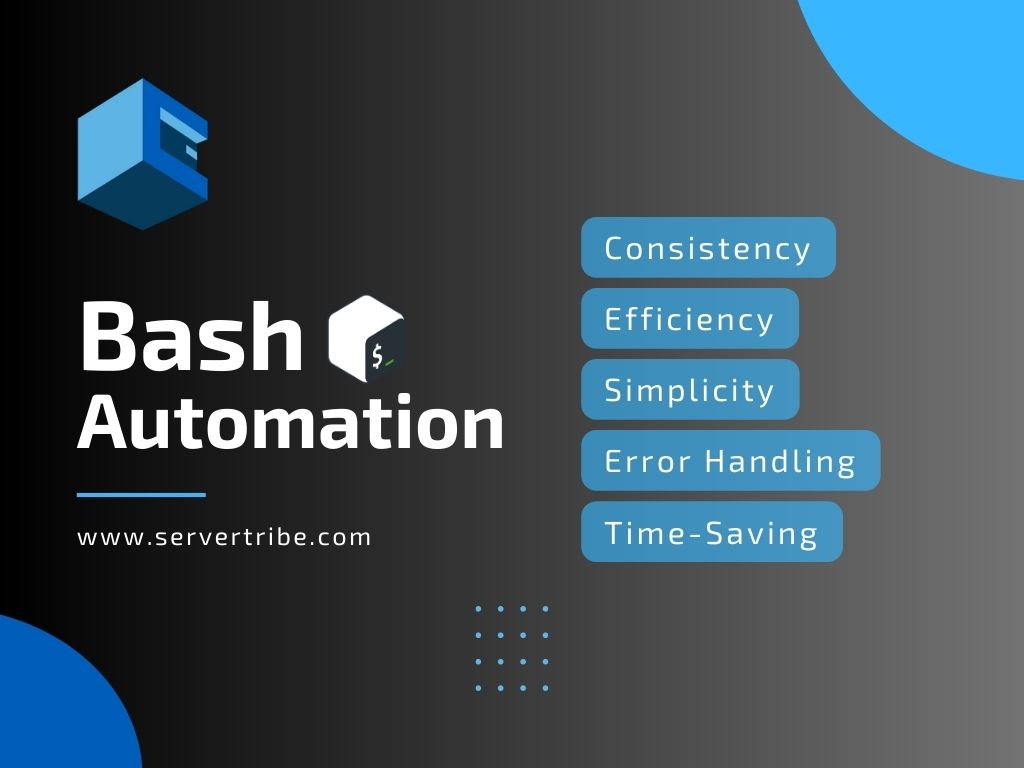
What exactly is a Bash?
For starters, the term Bash is an abbreviation for “Bourne-again SHell,” a pun on Stephen Bourne, the inventor of the Bourne shell. Bash is a superset of the previous shell that is typically compatible with Bourne shell programs.
It is a free and improved version of the Bourne shell that comes with the Linux and GNU operating systems. Bash looks similar to the original but with additional capabilities like command-line editing.
In simple words, Bash was designed to improve on the older Bourne shell (called sh), and it incorporates features from the Korn Shell and the C Shell. This version is designed to stick to the shell standard in IEEE POSIX. A Bourne shell command language script should also work on the bash shell.
Bash operates under the GNU General Public License (GPL) and is available for major Unix and Linux distributions, MS-DOS, and Windows versions.
Now, let’s understand the concept of a Shell.
What is a Shell?
A shell program on computers offers access to the components of an operating system. The operating system’s shell allows users (or other applications) to enter “inside” the system by defining the border between inside and outside.
The two types of operating system shells are listed below:
- You can communicate with the operating system easily and effectively without having to deal with a graphical user interface thanks to CLI shells like Bash.
- Graphical user interface (GUI) shells, such as Windows and macOS, tend to be simpler to use. But most operating systems also provide applications that simulate a CLI-based shell for system administrators or other power users who prefer to communicate at a command prompt.
Bash is the most widely used CLI shell for Unix-based operating systems, including Linux.
Introduction to Bash Automation
Bash automation is the practice of automating repetitive or tough processes on Linux and Unix-based systems through the use of Bash scripts written in the Bourne Again Shell (Bash) language.
These scripts include command and logic sequences that allow users to accomplish tasks such as file manipulation, system maintenance, software deployment, and data processing without manual interaction.
Bash automation simplifies processes, boosts productivity, and reduces the possibility of human mistakes, making it an indispensable tool for system administrators, developers, and anybody looking to improve activities in the command-line environment.
What does Bash Automation do?
Bash automation, as stated above, is a powerful strategy used to streamline and simplify numerous activities inside the Linux and Unix systems. It uses the Bash (Bourne Again SHell) scripting language, a command-line interpreter, to construct scripts that automate repetitive activities and system processes.
Bash automation allows you to do a variety of activities, including:
- You can automate the create, delete, and modify files and folders to make data organisation and maintenance easier.
- System maintenance includes scheduling automatic backups, software upgrades, and system monitoring chores to ensure that servers and workstations run smoothly.
- It’s high time you save time and reduce human error by automating software installation, setup, and configuration across numerous platforms.
- Bash automation enables batch data processing, such as text parsing, log analysis, and data transformation.
- Cron jobs and scheduled tasks can be used to automatically run commands or scripts at predefined intervals.
How Does Bash Automation Works
Bash automation work by generating and running Bash scripts, which are .sh files that include a set of commands and instructions written in the Bash programming language. When you carry out a Bash script, the Bash interpreter interprets and reads the instructions line by line, executing them in sequence.
Listed below is an overview of how Bash automation works
- Script creation: Using a text editor, you create a Bash script that includes the instructions and logic needed for automating an action or set of actions.
- Permissions: To run, the script file you must have the required permissions. Using the “chmod” command, you can give the necessary permissions.
- Execution: You may run the Bash script by entering its name or providing its path in the terminal. The Bash interpreter reads the script and runs each command in the correct sequence.
- Automation of tasks: The script executes specified activities, such as transferring files, installing software, processing data, or managing system chores.
- Output and logging: The script can produce output that could be shown on the terminal, routed to a file, or stored.
- Scheduling: You can use tools like cron to plan the execution of Bash scripts and run them automatically at certain periods or intervals.
Benefits of Bash Automation
Bash automation provides several benefits that increase system administration, development processes, and general efficiency in a Linux and Unix environment:
- Consistency
Automation ensures that activities are completed in a consistent and predictable way, lowering the risk of human mistakes and guaranteeing consistency across processes.
- Efficiency
Automated techniques are faster and more reliable than manual ones, improving overall system performance and responsiveness.
- Task Streaming
By combining complex processes into a single script, activities become more manageable and simplified, which leads to greater task simplicity and efficiency.
- Error Handling
Bash scripts can be equipped with error-handling methods, allowing them to create warnings and messages whenever errors occur, guaranteeing a proactive reaction to possible issues.
- Time-Saving
Bash automation, through the use of scripts, saves system administrators and developers a great deal of time and effort by automating repetitive operations, removing the need for manual intervention, and enabling them to focus on more vital areas of their job.
Example of Bash Automation in the Real World
To make you understand better, here are real-life examples of Bash automation. Have a look.
- Backup and Recovery
Bash scripts can simplify the process of taking frequent backups of crucial files and databases, maintaining data integrity and allowing for quick recovery in the case of a system failure or data loss.
- Log Analysis
To parse and analyse log files and find possible problems, security risks, or performance bottlenecks, bash automation can be used. This helps with system optimisation and troubleshooting.
- File Management
Bash scripts can help with directory organisation and cleanup by automatically sorting, renaming, or eliminating files depending on preset criteria.
- Configuration Management
Using Bash scripts for configuration management helps with the simple and uniform configuration of software applications and services across numerous servers or virtual machines.
What are the Best Practices for Bash Automation
The best practices for Bash Automation include several principles to ensure effective, secure, and maintainable scripts. Here are some of the primary practices of Bash Automation. Have a look.
- Code Readability: To improve readability and ease of comprehension, write clear and well-documented scripts with meaningful variable names, comments, and indentation.
- Error Handling: Add robust error handling techniques to handle unexpected events graciously and offer useful error messages for troubleshooting.
- Validation: To avoid unexpected effects and data corruption, validate user inputs and command outputs.
- Modularity: Break down large tasks into smaller, reusable functions to encourage code reuse and make scripts more manageable.
- Testing: Implement testing processes early in the development phase to evaluate script functioning and find flaws.
Final Thoughts
Finally, Bash automation provides an extensive set of tools and methods for simplifying activities, increasing productivity, and improving system administration. You can obtain consistency, reliability, and time savings by taking advantage of the features of Bash scripts, making it a great asset for developers and administrators equally.
Bash Automation: Frequently Asked Questions
Can Bash be used for automation?
Indeed, Bash can be used to perform automated jobs successfully. Bash, a shell scripting language used in Unix-like operating systems, offers extensive tools for automating repetitive operations, maintaining system parameters, and coordinating processes. Bash scripts allow users to automate processes such as file manipulation, system management, program installation, and data processing.
Because bash scripts may interface with other programs, command-line tools, and system utilities, they are flexible enough to meet several automation requirements. Additionally, Bash offers control structures like as loops, conditionals, and functions, allowing for complicated automation processes.
When used with scheduling systems such as cron, Bash scripts may be performed automatically at certain periods or intervals. Overall, Bash is a popular and useful tool for automating operations in Unix/Linux settings.
How do I automate tasks in Bash?
Use these procedures to automate operations in Bash:
- Write Bash Scripts: Use a text editor such as Vim or Nano to write Bash scripts. Start with a shebang (#!/bin/bash), followed by commands and logic to do the necessary tasks.
- Set Execution Permissions: Use the following command to make the script executable: ‘chmod +x script_name.sh’.
- Use Control Structures: Use control structures like loops (for, while), conditionals (if-else), and functions to manage the script’s flow and handle various eventualities.
- Schedule Execution: Use tools such as cron to run Bash programs at certain periods or intervals.
- Test and Debug: Thoroughly test the script and use echo statements or shell debugging tools to identify and correct any faults or difficulties.
- Monitor and Maintain: Monitor automated tasks for errors and regularly update and maintain the scripts as needed.
What is the best use of Bash?
Bash is best used to automate operations and manage system parameters in Unix-like operating systems. Bash scripts are very good at automating repetitive operations like file manipulation, data processing, and system management. Furthermore, Bash is well-suited to interfacing with system utilities and command-line tools, making it useful for a variety of tasks. It’s also frequently used to create small system utilities and one-off scripts.
In contexts where command-line access is common, such as servers and cloud instances, where automation is essential for efficiency and scalability, bash is particularly useful. Additionally, Bash’s interface with scheduling systems such as cron enables the automation of activities at certain periods or intervals. Overall, Bash is excellent at reducing complicated processes and speeding up workflows in Unix-based settings.
Can we automate the shell script?
Yes, you can use scheduling technologies like cron to automate shell scripts, including Bash scripts. Cron is a time-based job scheduler in Unix-like operating systems that allows users to plan jobs to execute at predetermined intervals or periods.
You can automate the execution of shell scripts by establishing a cron job that runs on a certain schedule. This automation allows processes to be completed without human involvement, enhancing efficiency and dependability. Cron also provides scheduling flexibility, allowing users to tailor the frequency and timing of script execution to their requirements.
Comments