
How to Automate Repetitive Tasks on Windows
Tasks you perform repeatedly can be automated to save time and ensure you complete them accurately and consistently. And for everyone using Windows, efficiency is crucial in evolving digital world. This guide will explore different ways you can automate repetitive tasks on windows.
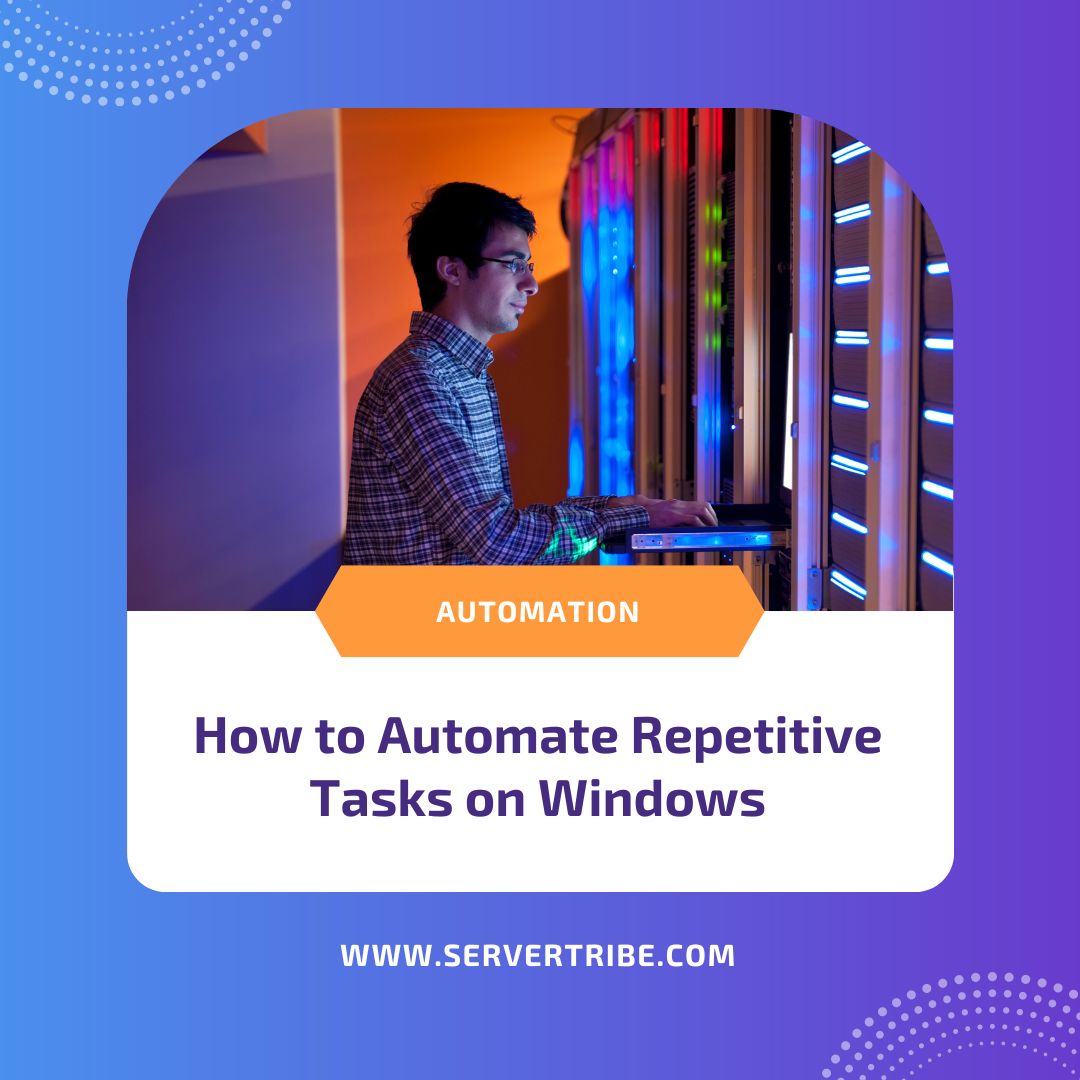
What are some repetitive tasks in Windows?
Within a Windows environment, you might frequently encounter monotonous chores that, although essential, can turn tedious and time-consuming. Following are a few such examples:
File Management:
- Frequently copying, moving, and deleting files and directories.
- Rename several files using a uniform naming scheme.
- Sorting and organising files into designated folders.
Data Entry and Spreadsheet:
- Entering data into Excel spreadsheets or databases.
- Formatting cells, columns, or rows in a spreadsheet.
- Database maintenance and updates.
Backup and restore:
- Back up crucial data and system settings regularly.
- Restoring files from backups following data loss or system failure.
Software Management:
- Installing software across many devices.
- Keep software programs up-to-date.
System Maintenance:
- Performing basic operations such as disc cleansing and defragmentation.
- Scan for malware and conduct antivirus tests.
Report Generation:
- Creating consistent reports with identical material.
- Data summary for periodic reports.
User Account Management:
- Creating, editing, and deleting user accounts.
- Manage user rights and access.
Network Configuration:
- Setting up network settings for various devices.
- Troubleshooting network connectivity problems.
System checks:
- Examining system logs for problems.
- Verifying and upgrading system settings.
Task Automation:
- To automate repetitive operations, use technologies like Task Scheduler, PowerShell, and automation software.
By automating repetitive processes with programs like Task Scheduler, PowerShell scripts, or specialised applications, you can increase productivity, reduce errors, and free up more time for critical work. The result not only simplifies processes but also increases productivity and effectiveness in a Windows environment.
Various methods of automation on Windows
Windows Task Scheduler: Streamlining Routine Tasks
The Windows Task Scheduler functions as the heart of Windows automation. It’s a built-in feature that allows you to schedule and execute activities whenever you choose. It can be highly helpful for automating tasks such as keeping your computer sound, performing backups, and running programs automatically. Task Scheduler offers an easy-to-use interface that makes it suitable even for people without technical skills. Therefore, coding expertise is not required to set up activities. It’s a great way to have your computer work for you instead of trying to do everything manually.
PowerShell Mastery: Scripting for Windows
PowerShell, Microsoft’s super-smart scripting language, elevates automation to new levels. Even though you can start with basic scripts for simple operations, PowerShell can handle far more complex tasks. Let’s say you would like your data to be automatically backed up. Use a PowerShell script like this:
# PowerShell Script for File Backup
$sourcePath = "C:\SourceFolder"
$destinationPath = "D:\BackupFolder"
# Copy files from source to destination
Copy-Item -Path $sourcePath -Destination $destinationPath -Recurse -ForceBecause Attune interacts with PowerShell effortlessly to offer a single automation experience, PowerShell scripts become more useful with Attune.
AttuneOps: Unleashing Advanced Capabilities
Designed with system administrators in mind, Attune is an advanced solution that makes script management light, quick, and easy. It’s intended to be extremely user-friendly and efficient. Attune supports all popular scripting languages, including Batch, PowerShell, Bash and Python. So, now, system administrators can concentrate on their areas of expertise and complete tasks more quickly and simply than before.
Fix Scripts and Resume Automation Jobs:
Attune introduces a game-changing feature: the ability to fix scripts and continue automation where it left off. There’s no need to start again if something goes wrong—a fast adjustment gets things back on track and saves a lot of time. So, if something goes wrong, you don’t have to start from scratch. This functionality saves a lot of time by ensuring that your automation jobs continue to run properly without any unexpected delays.
Debugging Your Running Scripts:
With Attune, system administrators have access to a potent tool that lets them alter, halt, resume, or stop operations as needed. Everything becomes more efficient since they have complete control over the process. Attune focuses on flexibility and making administrators’ lives simpler. They can adjust quickly and keep things going smoothly, even when unexpected changes occur.
Self-Service Portal:
Attune’s Self-Service Portal lets anybody in the organisation perform jobs instantly, eliminating interruptions for system administrators. It allows you to complete activities without continually bugging administrators, improving workflow and productivity.
Multi-Server Coordination:
Attune automates processes across several servers in a single job. Plus, it can manage several virtualisation systems and even build up physical servers from scratch using Dell’s iDRAC. The goal is to make difficult activities easy to manage.
Transparent Knowledge Hub:
Attune functions as a smart library by following ITIL principles and centralising all support team information and records. Also, it may convert automated operations into human instructions, allowing work to continue uninterrupted in distinct locations.
Portable and sharable procedures:
Attune’s projects are readily exported or delivered to a GIT repository, making methods portable and shareable. This guarantees that everything remains consistent across several Attune instances and facilitates teamwork. It’s all about simplifying cooperation and ensuring consistency.
Simplify scheduled tasks:
Attune has a useful built-in job scheduler that manages scheduled jobs on Windows and Linux systems. It simplifies data centre job management by providing a unified solution for scheduled activities.
Security and Reliability Best Practices While Automating Tasks on Windows
Whether you use Task Scheduler, PowerShell, or Attune, making sure your scripts are dependable and secure is critical. Automation requires testing in safe environments, providing error-handling mechanisms, and adhering to security regulations. It’s like double-checking everything to ensure it functions properly and protects your systems. This ensures that your automation tools operate easily and safely, making your job easier and your systems safer.
Conclusion
Becoming a Windows automation specialist entails selecting the best tools for the job. You have built-in tool such as Task Scheduler and strong scripting in PowerShell, and advanced functionality in Attune. Attune’s user-friendly interface and powerful capabilities make it an ideal addition to the Windows automation landscape, providing a seamless platform for getting things done. By incorporating these technologies into your workflow, you’ll increase productivity, freeing up resources for larger initiatives and innovation in your Windows world. It’s all about figuring out what works best for you and making your job easy.
Comments