
Productivity is of the utmost importance for success in the quickly changing world of IT. Every minute spent on manual activities is a minute lost to creativity and problem-solving. This is where PowerShell automation tools come into play, allowing IT professionals to simplify their operations, decrease human error, and fully use their resources. In this post, we’ll look at PowerShell automation tools, their advantages, and how they might alter the way IT jobs are managed.
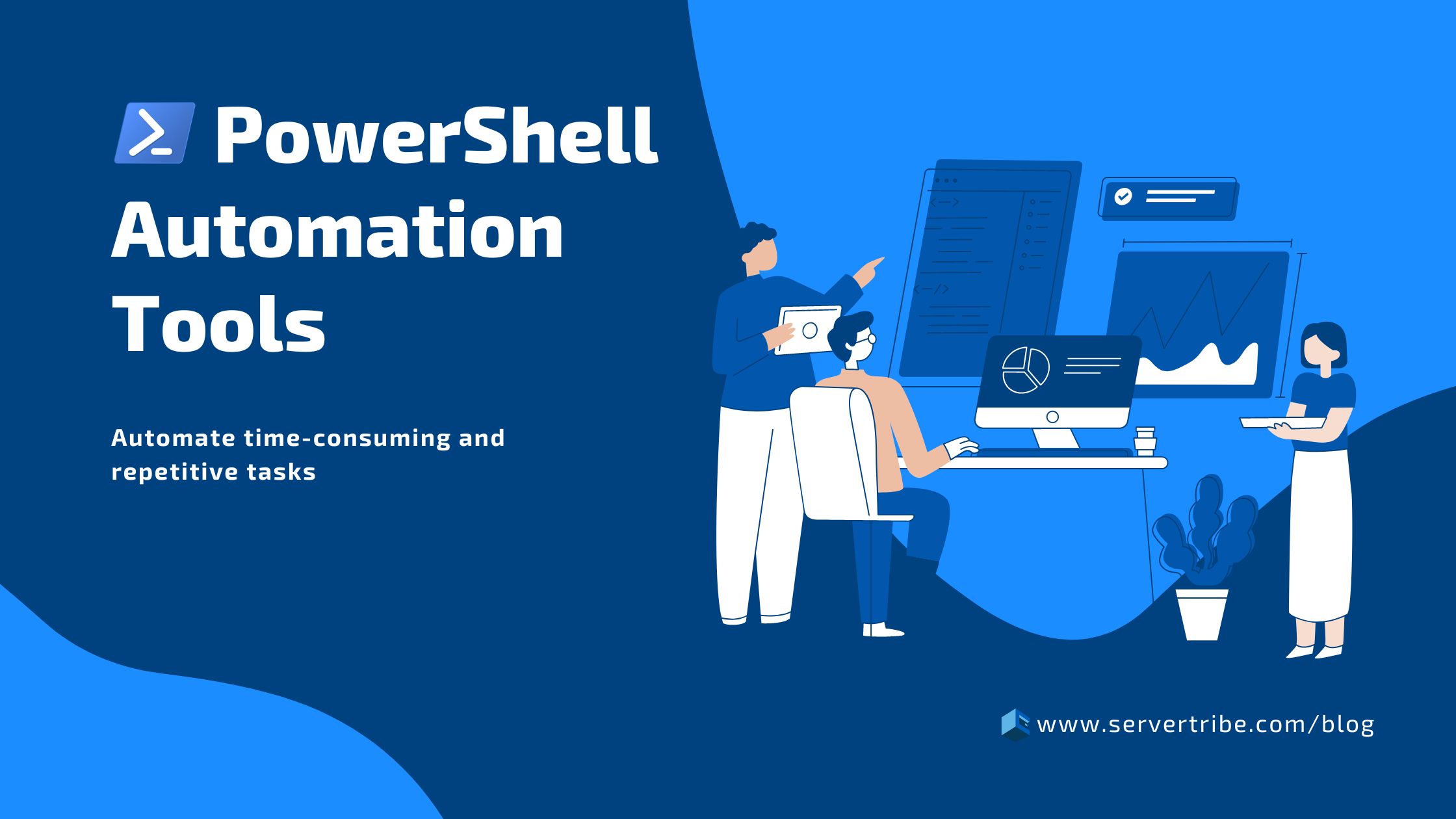
The Power of PowerShell: A Brief Overview
Microsoft created the versatile and adaptable PowerShell command-line shell and scripting language. The tool is well-known for its flexibility and automation capabilities, enabling you to control and manipulate numerous system components, programs, and data across Windows systems.
The “Power of PowerShell” rests in its ability to perform complex tasks with clear and scriptable commands, giving administrators and developers unmatched control over system settings, program deployment, and data manipulation.
A smooth interaction with numerous technologies, such as Active Directory, Azure cloud services, and others, is also made possible by PowerShell’s extensive collection of cmdlets, modules, and APIs. Its object-oriented design allows for simple data manipulation and integration, while its scripting feature automates repetitive tasks, increasing productivity and system efficiency.
Benefits of PowerShell Automation Tool
Listed below are some of the numerous advantages of using the PowerShell automation tool for carrying out complex tasks with just a few lines of code.
- Productivity: PowerShell automates time-consuming and repetitive procedures, allowing administrators to complete complex activities in fewer steps. This efficiency leads to higher productivity and faster job completion.
- Uniformity: PowerShell scripts take an identical approach to job execution, reducing the risk of human mistakes that might occur with manual interventions. The uniformity in system setups and operations improves their accuracy and reliability.
- Scalability: PowerShell can manage tasks across several systems and environments at the same time. This scalability is especially useful in large infrastructures because it allows managers to retain control and consistency at scale.
- Adaptability: PowerShell’s broad library of cmdlets, modules, and APIs provides a wide range of functionality, allowing you to connect with various technologies, including Active Directory, Azure, databases, and more. This versatility makes it a useful tool for various administrative and development activities.
- Problem-solving and Reporting: PowerShell provides real-time feedback, error handling, and complete reporting features. It assists in the identification of problems, tracking progress, and monitoring system health, easing troubleshooting and supporting informed decision-making.
List of Popular PowerShell Automation Tools
After understanding the benefits of PowerShell automation tools, you’ll certainly look for the most popular programs available on the market. Right?
So, to make your search easy, we’ve hand-picked the top PowerShell automation tools and explained them below. Have a look.
PowerShell Core:
PowerShell Core, commonly known as PowerShell 6 and later, became a Microsoft open-source, cross-platform automation and scripting framework. It is a significant expansion of the classic Windows PowerShell to provide an up-to-date and flexible automation tool that works smoothly across several operating systems, including Windows, macOS, and various Linux variants.
Key Feature includes:
- Compatibility with a several operating systems.
- It has an open-source framework that promotes community cooperation.
- Compatibility with existing Windows PowerShell cmdlets is maintained.
- Built on .NET Core for increased speed and flexibility.
- The modular design facilitates extension and customisation.
PowerShell Desired State Configuration (DSC)
PowerShell Desired State Configuration (DSC) is a logical framework developed by Microsoft that helps administrators and SysOps automatically and consistently define and maintain the desired state of systems and applications. DSC allows you to explain what the final result should be instead of describing step-by-step instructions for configuring systems, and the framework takes care of implementing and maintaining that state.
Key Features include:
- PowerShell scripts can be used to specify desired system states.
- Represent management aspects such as files, services, and users.
- Use pull mode for frequent updates or push mode for instant changes.
- Ensures consistent results even after repeated application.
- Tracks and monitors system settings for compliance.
PowerShell Remoting
PowerShell Remoting is a PowerShell feature that allows administrators and users to control remote systems and execute commands on them as if they were running on their local workstations. It allows you to communicate and administer several remote computers from a single command-line interface, which simplifies administrative work.
Key Features include:
- Sets up safe connections for secure remote interaction.
- Creates permanent connections for convenient remote system management.
- Remote instructions and scripts are executed.
- Allows for concurrent tasks while working on the local system.
- PowerShell Core is available on various operating platforms, including Linux and macOS.
PowerShell Gallery
PowerShell Gallery is a place to store PowerShell modules, scripts, and resources. It provides a platform for users to explore, distribute, and install community-contributed tools. It increases productivity by making solutions for different automation and scripting tasks readily available.
Key Features include:
- Serves as a repository for many PowerShell modules and scripts.
- User-created materials for sharing and collaboration are hosted.
- Users may locate and install solutions for a variety of automated chores.
- Modules are versioned to ensure compatibility and updates.
- Streamlines development by providing pre-built automated tools.
Azure Automation
Microsoft Azure Automation is a cloud service in Microsoft Azure that automates manual, repetitive, and complex processes. It manages and configures resources in Azure and beyond by utilising runbooks, scripts, and modules. This simplifies operations, increases productivity, and allows for uniform administration of cloud-based settings.
Key Features include:
- Azure Automation provides cloud-native resource management and orchestration features.
- For consistent processes, use scheduled runbooks to automate repeating tasks.
- Promote desired settings across systems to ensure compliance and uniformity.
- Through connectors, you can manage on-premises and cloud resources seamlessly.
- With built-in monitoring and reporting capabilities, you can get insight into automated processes.
Script Runner
ScriptRunner is a Windows-based program that facilitates IT automation and delegation. It enables you to safely run scripts using a user-friendly interface, avoiding the requirement for a direct server connection. ScriptRunner improves productivity and control in IT operations by automating common processes and imposing security requirements.
Key Features include:
- Script Runner provides centralised script control and execution across platforms.
- Scripts can be scheduled for automatic and timely execution using scheduled tasks.
- Script activity security and auditing are provided by security safeguards.
- Supports task dependencies and scripting sequences for complex processes.
- Supports several platforms, enabling cross-environment automation.
Cimitra
Cimitra is an IT automation platform that streamlines software deployment, task automation, and remote assistance. It improves operational efficiency by enabling enterprises to automate common IT processes, troubleshoot remotely, and manage software distribution efficiently, with a focus on user-friendly automation.
Key Features include:
- Cimitra automates software distribution and remote assistance to make IT duties easier.
- Its user-friendly platform improves corporate operational efficiency.
- Cimitra provides remote troubleshooting and assistance for a variety of industries.
- Software deployment is done quickly and efficiently, thanks to the platform.
- Cimitra gathers insights from encounters to improve client experiences.
Getting Started with PowerShell Automation
Do you want to learn more about PowerShell Automation? If so, here are some brief considerations to get you started on your PowerShell automation journey.
- Learn the Fundamentals: Familiarise yourself with the fundamental ideas of PowerShell, such as cmdlets, variables, loops, and conditionals. Understanding these foundations is critical for successful scripting.
- Set Up Your Environment: Install the proper PowerShell version (Windows PowerShell or PowerShell Core) and any needed modules. Set up execution policies and permit module downloads from the PowerShell Gallery.
- Continue with Simple Tasks: Start by automating routine activities. Create a script, for example, to list files in a directory, administer services, or get system information. This enables you to gain confidence and gradually broaden your talents.
- Use Modules and Scripts: To get started with automation, use current modules and scripts from the PowerShell Gallery. This saves time while also introducing you to best practices and novel solutions.
- Test and Evaluate: Before deploying scripts in production, test them in a controlled environment. A thorough examination is required to ensure the intended results and to troubleshoot any difficulties that may develop.
Also, you should remember that becoming skilled in PowerShell automation takes practice. Start simply, constantly develop your abilities, and gradually tackle more challenging jobs as your confidence and expertise grow.
Conclusion
PowerShell automation technologies have changed the world of IT by offering a secure and flexible platform for job automation, configuration management, and system consistency. IT professionals can recover valuable time, reduce mistakes, and shift their attention to strategic projects that foster innovation by adopting these solutions.
Whether you’re an experienced PowerShell user or just starting, the world of PowerShell automation tools, such as Script Runner, Azure Automation, and Cimitra, has enormous potential for making your IT operations more efficient and successful.
PowerShell Automation Tools: Frequently Asked Questions
Can PowerShell be used for automation?
Absolutely! PowerShell is an advanced tool that is widely used on Windows systems. It helps to automate repetitive processes, manage system setups, and interface with multiple services. PowerShell scripts, written in a syntax similar to C#, may automate processes such as file operations, system management, and network configuration.
The ability of PowerShell to access the .NET Framework and Windows Management Instrumentation (WMI) enables easy interaction with Windows services and applications. It provides remote management, allowing administrators to automate operations on numerous workstations.
PowerShell intended state configuration (DSC) even provides for declarative configuration management, ensuring that systems remain in the intended states.
In simple terms, PowerShell is a tool that uses scripting to simplify complicated processes, making it an invaluable resource for system administrators and IT professionals working in Windows settings.
What are PowerShell tools?
PowerShell tools are a diverse set of resources meant to improve the functionality and usability of PowerShell for various jobs and scenarios. Here’s a list of some popular PowerShell tools:
- Integrated Scripting Environment (ISE): A graphical user interface (GUI) for PowerShell scripting that includes syntax highlighting, debugging, and script editing functionality.
- PowerShell Gallery: A collection of PowerShell modules and scripts created by the community that provide functionality for activities like Azure management, Active Directory administration, and more.
- PowerShell Core: A cross-platform, open-source version of PowerShell that operates on Linux, macOS, and Windows, enabling it to be used outside conventional Windows scenarios.
- PowerShell Remoting: PowerShell commands and scripts may be executed remotely on other machines, making it easier to automate and manage dispersed systems.
- PowerShell Desired State Configuration (DSC): Allows systems to be configured declaratively, guaranteeing that they stay in desired configurations over time.
- PowerShellGet: It is a module that installs, discovers, and manages PowerShell modules, making it easy to locate and use new functionality.
- PowerShell Editor Services: Offers a comprehensive set of editing options for several text editors and integrated development environments (IDEs), allowing for a more personalised scripting experience.
These are just a handful of the numerous tools available to extend and improve PowerShell’s abilities for scripting, automation, and administrative chores.
What is the best IDE for PowerShell?
Selecting the ideal Integrated Development Environment (IDE) for PowerShell frequently comes down to needs and personal taste. However, Visual Studio Code (VS Code) is commonly recognised as one of the best tools for PowerShell programming.
VS Code has powerful features designed specifically for PowerShell scripting, such as syntax highlighting, IntelliSense for code completion, debugging tools, and seamless connection with Git version control. Furthermore, its wide marketplace offers a variety of extensions particularly built for PowerShell development, including PowerShell extension, PowerShell Pro Tools, and PowerShell Script Analyzer, which improves productivity and workflow efficiency.
An even wider range of developers can use Visual Studio Code because of its cross-platform compatibility, which runs on Linux, Windows, and macOS. Its lightweight design, along with strong customisation possibilities, results in a versatile and efficient IDE for PowerShell scripting and automation tasks.
Tasks you perform repeatedly can be automated to save time and ensure you complete them accurately and consistently. And for everyone using Windows, efficiency is crucial in evolving digital world. This guide will explore different ways you can automate repetitive tasks on windows.
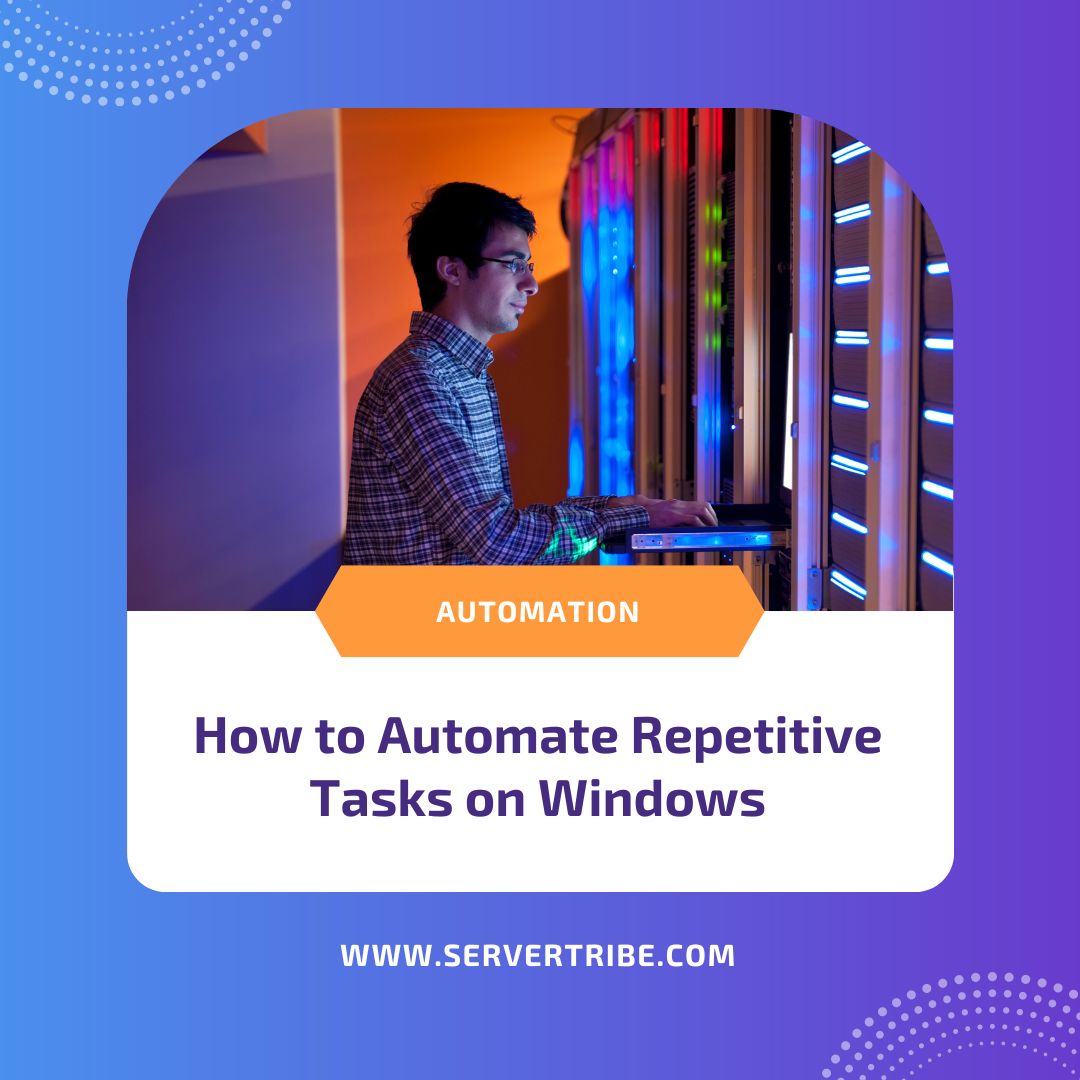
What are some repetitive tasks in Windows?
Within a Windows environment, you might frequently encounter monotonous chores that, although essential, can turn tedious and time-consuming. Following are a few such examples:
File Management:
- Frequently copying, moving, and deleting files and directories.
- Rename several files using a uniform naming scheme.
- Sorting and organising files into designated folders.
Data Entry and Spreadsheet:
- Entering data into Excel spreadsheets or databases.
- Formatting cells, columns, or rows in a spreadsheet.
- Database maintenance and updates.
Backup and restore:
- Back up crucial data and system settings regularly.
- Restoring files from backups following data loss or system failure.
Software Management:
- Installing software across many devices.
- Keep software programs up-to-date.
System Maintenance:
- Performing basic operations such as disc cleansing and defragmentation.
- Scan for malware and conduct antivirus tests.
Report Generation:
- Creating consistent reports with identical material.
- Data summary for periodic reports.
User Account Management:
- Creating, editing, and deleting user accounts.
- Manage user rights and access.
Network Configuration:
- Setting up network settings for various devices.
- Troubleshooting network connectivity problems.
System checks:
- Examining system logs for problems.
- Verifying and upgrading system settings.
Task Automation:
- To automate repetitive operations, use technologies like Task Scheduler, PowerShell, and automation software.
By automating repetitive processes with programs like Task Scheduler, PowerShell scripts, or specialised applications, you can increase productivity, reduce errors, and free up more time for critical work. The result not only simplifies processes but also increases productivity and effectiveness in a Windows environment.
Various methods of automation on Windows
Windows Task Scheduler: Streamlining Routine Tasks
The Windows Task Scheduler functions as the heart of Windows automation. It’s a built-in feature that allows you to schedule and execute activities whenever you choose. It can be highly helpful for automating tasks such as keeping your computer sound, performing backups, and running programs automatically. Task Scheduler offers an easy-to-use interface that makes it suitable even for people without technical skills. Therefore, coding expertise is not required to set up activities. It’s a great way to have your computer work for you instead of trying to do everything manually.
PowerShell Mastery: Scripting for Windows
PowerShell, Microsoft’s super-smart scripting language, elevates automation to new levels. Even though you can start with basic scripts for simple operations, PowerShell can handle far more complex tasks. Let’s say you would like your data to be automatically backed up. Use a PowerShell script like this:
# PowerShell Script for File Backup
$sourcePath = "C:\SourceFolder"
$destinationPath = "D:\BackupFolder"
# Copy files from source to destination
Copy-Item -Path $sourcePath -Destination $destinationPath -Recurse -ForceBecause Attune interacts with PowerShell effortlessly to offer a single automation experience, PowerShell scripts become more useful with Attune.
AttuneOps: Unleashing Advanced Capabilities
Designed with system administrators in mind, Attune is an advanced solution that makes script management light, quick, and easy. It’s intended to be extremely user-friendly and efficient. Attune supports all popular scripting languages, including Batch, PowerShell, Bash and Python. So, now, system administrators can concentrate on their areas of expertise and complete tasks more quickly and simply than before.
Fix Scripts and Resume Automation Jobs:
Attune introduces a game-changing feature: the ability to fix scripts and continue automation where it left off. There’s no need to start again if something goes wrong—a fast adjustment gets things back on track and saves a lot of time. So, if something goes wrong, you don’t have to start from scratch. This functionality saves a lot of time by ensuring that your automation jobs continue to run properly without any unexpected delays.
Debugging Your Running Scripts:
With Attune, system administrators have access to a potent tool that lets them alter, halt, resume, or stop operations as needed. Everything becomes more efficient since they have complete control over the process. Attune focuses on flexibility and making administrators’ lives simpler. They can adjust quickly and keep things going smoothly, even when unexpected changes occur.
Self-Service Portal:
Attune’s Self-Service Portal lets anybody in the organisation perform jobs instantly, eliminating interruptions for system administrators. It allows you to complete activities without continually bugging administrators, improving workflow and productivity.
Multi-Server Coordination:
Attune automates processes across several servers in a single job. Plus, it can manage several virtualisation systems and even build up physical servers from scratch using Dell’s iDRAC. The goal is to make difficult activities easy to manage.
Transparent Knowledge Hub:
Attune functions as a smart library by following ITIL principles and centralising all support team information and records. Also, it may convert automated operations into human instructions, allowing work to continue uninterrupted in distinct locations.
Portable and sharable procedures:
Attune’s projects are readily exported or delivered to a GIT repository, making methods portable and shareable. This guarantees that everything remains consistent across several Attune instances and facilitates teamwork. It’s all about simplifying cooperation and ensuring consistency.
Simplify scheduled tasks:
Attune has a useful built-in job scheduler that manages scheduled jobs on Windows and Linux systems. It simplifies data centre job management by providing a unified solution for scheduled activities.
Security and Reliability Best Practices While Automating Tasks on Windows
Whether you use Task Scheduler, PowerShell, or Attune, making sure your scripts are dependable and secure is critical. Automation requires testing in safe environments, providing error-handling mechanisms, and adhering to security regulations. It’s like double-checking everything to ensure it functions properly and protects your systems. This ensures that your automation tools operate easily and safely, making your job easier and your systems safer.
Conclusion
Becoming a Windows automation specialist entails selecting the best tools for the job. You have built-in tool such as Task Scheduler and strong scripting in PowerShell, and advanced functionality in Attune. Attune’s user-friendly interface and powerful capabilities make it an ideal addition to the Windows automation landscape, providing a seamless platform for getting things done. By incorporating these technologies into your workflow, you’ll increase productivity, freeing up resources for larger initiatives and innovation in your Windows world. It’s all about figuring out what works best for you and making your job easy.
The software development industry moves quickly; hence, maintaining organisation and consistency across many configurations is essential. This is where the usefulness of configuration management tools comes in. They function as helpful assistants, automating and tidying up all of the critical settings and configurations required for seamless software deployment. In this post, we’ll look at why these tools are so useful, what they can accomplish, and which ones are popular among the community.
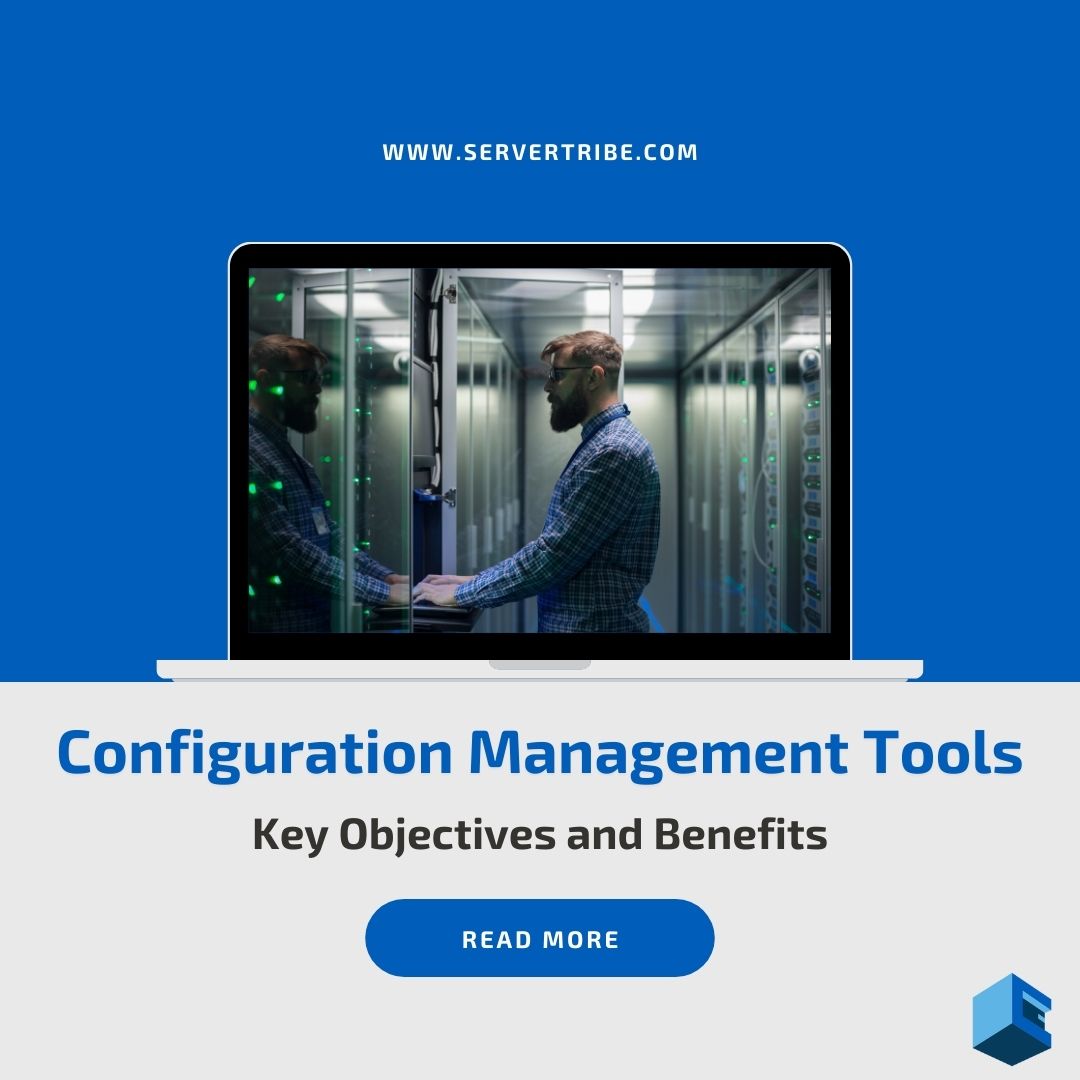
What is Configuration Management?
To put it simply, configuration management is the systematic management of a system’s components, ensuring that they all work together smoothly and consistently regardless of the platform on which they are deployed. This is essential to avoid “configuration drift,” which is a situation when things start to go wrong and result in issues such as bugs or deployment challenges. Configuration management keeps everything under control, ensuring that your system runs smoothly, eliminating hassles, and making life easier for everyone involved.
Key Objectives of Configuration Management
Consistency: Consistency guarantees that software configurations are similar throughout several environments, such as development, testing, and production. It entails establishing settings, dependencies, and configurations to provide consistent behaviour independent of the deployment environment. This uniformity reduces the possibility of unforeseen errors originating from changes between environments, improving the software’s dependability and stability throughout its lifespan.
Efficiency: Configuration management strives to improve efficiency by automating repetitive operations, which not only saves time but also reduces the possibility of mistakes caused by human supervision during configuration changes. By automating these operations, teams may streamline their workflows and concentrate on higher-value activities, increasing overall productivity and dependability.
Traceability: Another key goal of configuration management is to keep detailed records of all configuration changes. This traceability enables simple tracking and auditing, facilitating regulatory compliance, and simplifying troubleshooting when errors emerge. Keeping a precise history of configuration changes allows teams to rapidly identify the source of problems and adopt appropriate remedial steps, boosting system stability and dependability.
Collaboration: Configuration management promotes smooth cooperation among the many teams engaged in the software lifecycle, such as development, operations, and stakeholders. By offering a centralised platform for maintaining settings and organising updates, everyone is aligned and informed throughout the process.
Common Challenges Without Configuration Management
Manual Errors: When configuration operations rely on manual interaction, the chance of error grows considerably. Because of this dependency, there is a greater chance that human error or oversight may result in differences between environments, which might cause operational problems and lower system dependability.
Scalability Issues: As software projects grow in complexity and size, manually maintaining settings becomes increasingly unfeasible. The manual technique fails to keep up with the increasing complexities and demands, resulting in inefficiencies, delays, and an increased risk of mistakes.
Version Control: Without effective version control methods, monitoring and managing configuration changes becomes a demanding undertaking. Without comprehensive documentation and monitoring of version history, teams may struggle to determine when and why certain changes were performed, hampered by debugging efforts and complicated rollback processes.
Dependency Management: In the absence of an automated method, maintaining dependencies across various system components might get more difficult. Manual dependency management is prone to mistakes and inconsistencies, which can lead to compatibility difficulties, runtime errors, and deployment failures.
Popular Configuration Management Tools
What makes Ansible unique is its emphasis on simplicity and user-friendliness. It uses declarative language to describe system configurations, making them simple for users to comprehend and operate with. Ansible’s adaptability allows it to control various systems, making it a popular choice for businesses looking for simple automation solutions.
Chef is an advanced automation software noted for its extensive features. It defines system settings using a Ruby-based DSL (Domain-Specific Language), which allows for a flexible and expressive manner to indicate how various components should be configured and handled. Chef’s “recipe” style provides an organised approach to configuration management, which appeals to users without coding skills and complicated infrastructure requirements.
Puppet is well known for its scalability and centralised management capabilities. It uses declarative language to design system setups, allowing users to express desired states rather than procedural ones. Puppets’ ability to efficiently manage massive infrastructures makes it a popular choice for organisations managing complicated systems.
SaltStack, or Salt, separates itself with its master-agent design, which provides speed and scalability to configuration management operations. It uses YAML as its configuration language, which provides a human-readable way to define setups. SaltStack’s performance-focused approach makes it ideal for managing large-scale installations and real-time configuration modifications.
Attune provides complete IT automation and orchestration capabilities, going beyond traditional configuration management technologies. It excels at precisely automating scripts, tasks, and processes, while also supporting common scripting languages for flexibility and ease of use.
Benefits of Configuration Management Tools
Automation: Configuration management technologies handle repetitive processes such as setup and updates automatically, reducing the chance of human mistakes and saving critical time.
Consistency: They guarantee that configurations stay consistent across varied contexts, lowering the chance of deployment issues caused by variances across systems.
Scalability: These solutions can easily manage configurations for big and complex systems, seamlessly responding to the changing demands of software projects without losing performance or dependability.
Version Control: Configuration management technologies provide strong versioning capabilities, allowing teams to monitor changes, revert to earlier configurations as needed, and keep a clear audit record of all system configuration changes across time.
Conclusion
Configuration management technologies are crucial in today’s software development industry. They automate tasks and keep things constant when your projects and settings change. Whether you use Ansible, Chef, Puppet, Attune, SaltStack, or another favourite, choosing the right tool can make all the difference. It’s all about optimising your operations and ensuring that your systems are properly configured, user-friendly, and adaptable to your changing demands. So, by adopting these technologies, organisations can stay on top of their game, ensuring that their software runs smoothly and adapts effortlessly to whatever comes their way.
In the internet world, security concerns are like invisible troublemakers, waiting to exploit any software or firmware flaws. However, enterprise patch management is here to save your day in the tech world. By addressing these problems head-on, this crucial procedure ensures that apps and systems have sufficient defence against online attacks.
Patch management may be a challenging task for large organisations with complex IT infrastructures. Hence, a smart approach is required to balance devices, applications, and constantly changing threats. This article delves deeply into enterprise patch management, providing you with a comprehensive understanding of how to handle this essential security procedure.

Why Patch Management Matters
Consider software upgrades as bricks that reinforce the walls of your digital castle. Each patch works as a plug for a known security flaw, preventing attackers from accessing critical data or interrupting operations. So, ignoring patch management in the interconnected digital age of today exposes your company to:
Data breaches: Systems that are not patched become easy targets for hackers, potentially leading to the loss of financial information, intellectual property, or consumer information.
Operational disruptions: Unpatched systems are prone to malware and ransomware assaults, which can significantly interrupt operations, resulting in financial losses and reputational harm.
Compliance violations: Many rules mandate timely patching, and failure to comply can result in significant fines and penalties.
Benefits of Patch Management for Your Enterprise
Enhanced Security:
- Reduced vulnerability window: Patches close security holes quickly, reducing the chance of data breaches, malware infections, and ransomware attacks.
- Improved system stability: Patches often resolve software problems and malfunctions, resulting in fewer system crashes, freezes, and performance issues.
- Proactive defence: By upgrading software regularly, you can take a proactive approach to emerging threats since developers prioritise dealing with newly discovered flaws.
Increased Productivity and Cost Savings:
- Reduced downtime: Patch management is critical for preventing system malfunctions and security problems, minimising interruptions, and maintaining staff productivity.
- Reduced repair costs: Timely patching reduces the need for costly data recovery, malware eradication, and major system repairs.
- Smoother system operation: Patches, with their bug fixes, help to optimise performance, which leads to a better user experience and greater overall staff efficiency.
Compliance and Regulatory Advantages:
- Maintaining compliance: Many standards, like HIPAA and PCI-DSS, require regular patching of systems. Proper patch management displays conformity while avoiding costly fines.
- Protecting sensitive data: Patching reduces data security risks, allowing organisations to better protect consumer information and intellectual property.
- Building Trust and Reputation: Proactive security measures, such as proper patch management, indicate a commitment to data protection, which builds consumer and client trust in your organisation.
Remember, while the process may appear complicated, the benefits of a strong patch management approach are clear. It ultimately protects your organisation in the digital era by reducing security risks, increasing efficiency, and maintaining compliance.
The Patch Management Maze
Implementing an effective patch management strategy needs clear objectives and a well-defined procedure. Consider the following important steps:
- Inventory and Set goals: Start by identifying all the devices and applications on your network. Give priority to patching sensitive data-holding systems and important systems to respond more quickly.
- Automate Detection and Testing: Invest in technologies that can scan systems for missing patches and test thoroughly before deployment. This reduces the danger of future interruptions.
- Schedule and deploy: Create a patching schedule that considers the severity of vulnerabilities, business requirements, and system downtime. Automate the deployment process wherever feasible to increase efficiency.
- Monitor and Report: Constantly check the progress of patch deployments and overall system health. Create detailed reports to track progress and quickly discover any recurring issues.
- Train and Communicate: Inform users about the necessity of patching and any interruptions. This facilitates a seamless rollout and increases user support for patch management.
Conquering the Challenges
Even with a strong strategy in place, challenges may still surface. Resource constraints, various systems, and integration concerns with existing technology can all be problems. Here are some strategies for successfully navigating and overcoming these challenges:
- Embrace the Cloud: Look at cloud-based patch management systems that provide scalability, flexibility, and centralised control, resulting in an efficient and simplified approach.
- Leverage Open Source: Open-source patch management technologies are a cost-effective choice, particularly for organisations with limited budgets.
- Integrate with Existing Systems: To maintain an organised and efficient operating environment, ensure that patch management solutions integrate seamlessly with your existing security and IT infrastructure.
- Seek Expert Advice: Work with security specialists who can give significant insights and knowledge to optimise your patch management approach for greater efficacy and security.
Top Enterprise Patch Management Tools
The best tools for corporate patch management are listed below.
Key factors to consider when choosing a tool
Below are the key factors you need to consider while choosing a patch management tool:
- Deployment model: cloud-based or on-premises
- Supported operating systems: Windows, Linux, macOS, or multi-OS
- Automation capabilities: The extent of automated patch scanning, testing, and deployment
- Additional features: Vulnerability assessment, reporting, and compliance tracking
- Integration into current systems: compatible with your present IT infrastructure
- Easy to use: User Interface and Learning Curve
- Cost: Pricing models and licence choices
- Scalability: Capability to manage future expansion in devices and apps
- Vendor Support: Quality of customer service and technical support
To choose the best tool for your company, keep in mind that you must assess these aspects in context with your unique requirements and IT infrastructure.
Best Practices for Enterprise Patch Management
Laying the Foundation
- Inventory and Prioritise: Keep a full inventory of all devices and applications in your IT environment. Prioritise important systems and those with sensitive data for speedier patching.
- Establish a policy: Create a formal patch management policy that defines roles, responsibilities, schedules, and communication procedures.
- Standardise Software: To make patch management easier, standardise certified, supported programmes.
Embracing Automation
- Embrace the Cloud: Think about cloud-based patch management systems that provide scalability, flexibility, and centralised control.
- Integrate with Existing Systems: Ensure that patch management solutions work seamlessly with your security and IT architecture.
- Train and Communicate: Educate users on the significance of patches and any interruptions to promote seamless adoption and buy-in.
- Embrace Open Source: Use open-source patch management technologies wherever possible to save money and increase transparency.
- Seek Expert Guidance: Partner with security experts to improve your patch management approach and keep up to current on security risks.
Adapting to the Evolving Landscape
- Stay informed: Keep track of developing vulnerabilities and adjust patching priorities as needed.
- Test and revise: Continuously test and revise your patch management procedures to minimise bottlenecks and boost productivity.
- Embrace innovation: Stay up-to-date on new tools and technologies that can help you optimise your patch management strategy and improve your security posture.
Patch management is a continuous process, not a single event. By following these best practices, you can turn it into a strong shield against cyber attacks, protecting your company’s precious assets and ensuring a secure and robust IT environment.
The Developing Landscape
Patch management is an ongoing journey, not a destination. Maintaining a safe IT environment requires being up-to-date on security vulnerabilities, using the most recent patching tools, and improving your plan.
Conclusion
In conclusion, enterprise patch management is crucial for safeguarding your organisation’s important assets. By embracing automation, prioritising, and taking a proactive approach, you can turn this complicated process into a formidable shield against cyber attacks, assuring your digital castle’s security in an ever-changing digital environment.
A homelab, a combination of “home” and “laboratory,” is a personal setup of one or more computers and network devices used for experimenting, learning, and running various applications and services. This little data centre at home can range from a single Raspberry Pi to a complex multi-server rack with various storage and networking devices. To create homelab one can use old devices, buy secondhand devices, or build servers.

Hardware Variety in Homelab
Homelab hardware configurations differ greatly from one another. Some enthusiasts might start with a modest setup, while others may invest in complex settings. This might include reusing existing devices, purchasing used equipment, or creating servers. The decision is based on individual requirements and goals within the homelab environment.
Software Environment in Home Lab
In terms of software, You can run several operating systems, including Linux, Windows Server, and FreeBSD. Additional technologies may include virtualisation programs like VMware ESXi and Proxmox VE, containerisation systems like Docker and Kubernetes, and a wide range of applications including video servers, web servers, databases, and development tools.
Uses of Homelab
Having a homelab setup have a wide range of benefits, Its versatility and importance in various technical activities such as:
- Learning New Skills: Homelab offer an immersive setting for hands-on study of IT topics, encouraging practical understanding of virtualisation, networking, and security for enthusiasts seeking to enhance their skill set.
- Experimenting with New Technologies: Homelab provide safe havens for experimentation, allowing users to test cutting-edge software and hardware while fostering creativity without jeopardising their production settings.
- Hosting Personal Services: Homelab empowers people to run their websites, email servers, media servers, or gaming servers, converting them into independent service providers.
- IT certification preparation: Homelab is quite helpful for hands-on IT certification preparation, offering a practical setting to reinforce theoretical knowledge and improve practical skills for certifications such as CompTIA A+ and Cisco CCNA.
Homelab is an exciting platform for learning, experimentation, and entertainment for anyone interested in technology. There are several internet tools available to help enthusiasts set up their home labs.
What is Homelab Automation?
Homelab automation is the systematic use of software tools and scripts to automate repetitive chores and procedures in a home lab environment. This intentional integration of automation not only saves time but also improves efficiency and reduces the possibility of mistakes. The next sections will look into important areas where automation may have a significant influence and enrich the homelab experience.
Homelab Automation: Key Areas
- Server and Application Deployment
Provisioning: Automate the installation, configuration, and deployment of operating systems, applications, and services on servers using dedicated tools. This expedites the provisioning process, ensuring consistency and reducing manual intervention in the setup.
Configuration Management: Ensure uniformity and manage configuration changes across multiple servers with tools like Ansible, Attune, Chef, or Puppet. This facilitates centralised control, minimises errors, and enhances the overall stability of server configurations.
Containerisation: Leverage Docker or Kubernetes for packaging and deploying applications in a portable and scalable manner. Containerisation streamlines application deployment enhances resource utilisation, and promotes a more efficient and flexible server environment.
- Network Management
Device Configuration: Automate the configuration of network devices like routers, switches, and firewalls, ensuring consistent and error-free settings across the network infrastructure using tools tailored for device orchestration.
IP Address Management: Streamline IP address assignment and tracking with tools like phpIPAM or Infoblox, simplifying network administration and minimising the risk of conflicts through efficient IP address management.
Traffic Monitoring: Gain valuable insights into network traffic patterns and troubleshoot issues effectively using tools like Zabbix or LibreNMS, enhancing network performance, security, and overall reliability through comprehensive traffic monitoring.
- Backup and Recovery
Automated Backups: Schedule routine backups for vital data and systems to guarantee prompt recovery in the event of failures, ensuring data integrity and minimising downtime.
Disaster Recovery: Employ effective strategies to swiftly restore systems and services following outages or disasters, mitigating potential disruptions and ensuring business continuity.
Testing and Validation: Regularly assess and validate backup and recovery processes to confirm their reliability, identifying and addressing potential issues proactively for a robust data protection mechanism.
- Infrastructure as code (IaC)
Virtual Machine Management: Define and provision virtual machines using IaC tools like Terraform or Attune, streamlining the creation and management of virtualised environments with code-driven precision.
Cloud Integration: Efficiently manage hybrid cloud environments and automate resource provisioning in public clouds using IaC methodologies, ensuring seamless integration and scalability across diverse cloud platforms.
Infrastructure Provisioning: Automate the deployment of physical infrastructure, including servers, storage, and networking, utilising IaC principles to enhance efficiency, consistency, and scalability in infrastructure management.
Tools for Homelab Automation
Ansible (Deployment, Configuration Management): By automating repetitive processes across servers, Ansible streamlines deployment and configuration management. Its agentless architecture and declarative language make it easy for homelab enthusiasts to utilise.
Infrastructure as Code (Terraform): Terraform makes it possible to create and manage infrastructure using code. It’s a great infrastructure automation tool for creating and deploying virtual computers in home lab settings, assuring consistency and scalability.
Docker (Containerisation): It wraps applications into containers, making them portable and easy to deploy. This solution is essential for homelab users looking to optimise application administration and improve resource efficiency.
Attune (Full-Stack Orchestration): Attune supports full-stack orchestration, including the ability to build physical servers from bare metal using DELL’s iDRAC, as well as managing virtual machines on various platforms such as ESXi, VMWare Workstation, oVirt, RHEV, KVM, Parallels, and VirtualBox.
Continuous Integration and Delivery (CI/CD) using GitLab: CI/CD automates software delivery and continuous integration. It’s important for homelab developers, to offer a smooth path from code creation to deployment while encouraging an iterative and efficient development cycle.
Summing Up
To summarise, homelab is a personal tech playground where you can study, explore, and enjoy computers and networks from the comfort of your home.
Homelab environments can be set up in a variety of sizes and configurations, ranging from simple to sophisticated. Whether you want to learn new skills, check out new technology, host your services, or prepare for IT certifications, homelab have you covered.
You can also automate tasks and make your homelab even more wonderful by using technologies such as Ansible, Terraform, Attune, Docker, and others.
System Administrator Tools are developed to help Sys-Admins detect the issue at the very beginning and ensure that all the networks and computer systems are working properly and efficiently. The responsibilities of these tools are to enhance security, monitor the system’s performance, troubleshoot issues and automate tasks that provide help and support to the System Administrators.
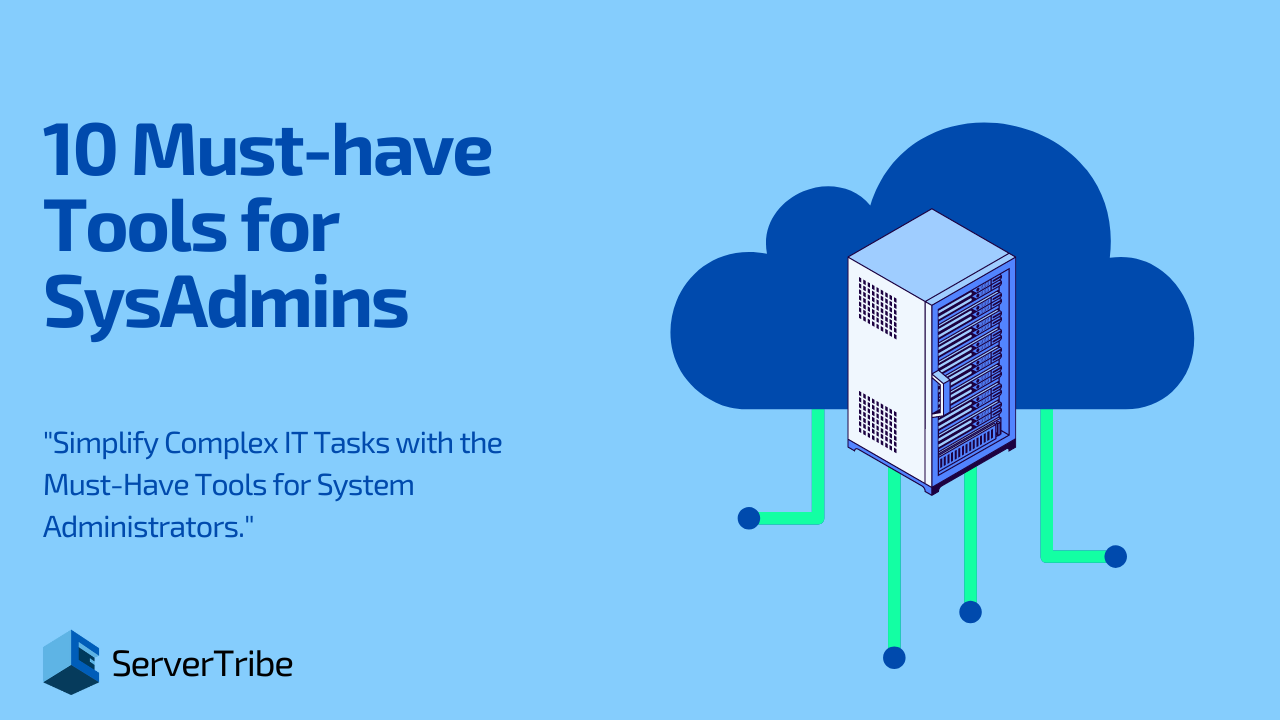
Types of System Administrator Tools
System administrator tools can be classified into different categories based on their specific functions and purposes. Here are some common types of system administrator tools:
Configuration Management Tools:
Configuration Management Tools automate the detection and documentation process in the hardware, software and other devices which are used to provide IT support. These tools make sure that all the new machines and software that are installed in the environment are correctly configured and installed as per the needs of the company. Most of the Configuration Management Tools supports Linux, Windows and mixed-platform environment. These System Administrator tools make sure that they shorten IT problems and provide stability to the network. Enterprises use the CM tools to detect the change in the network after the installation of new hardware or software in the network.
Network Management Tools:
Network Management Tools help you identify the issues in real time and allow you to configure the critical network infrastructure to prevent damage to the computer network. They enable you to set the configuration of the network and devices remotely. Furthermore, they provide you access to devices remotely so that you can manage the power of the devices and troubleshoot the problem in real-time which helps you save time of finding the error in the network. Network Management Tools are used to watch networks proactively and solve problems when they arise in real-time without physically going to the site.
Backup and recovery Tools:
Backup and Recovery Tools are the tools that help you make a backup of your data easily and effectively. These tools are used by every enterprise because if their data got erased by any issue or malware they can at least recover the data and start their work from where they backed up the data last time. They help you against data loss and provide mechanisms for disaster recovery. With the help of these tools, you can back up your data in any tape, disk or optical device and can recover the data whenever you need it.
Top 10 Must-have System Administrator Tools: 2024
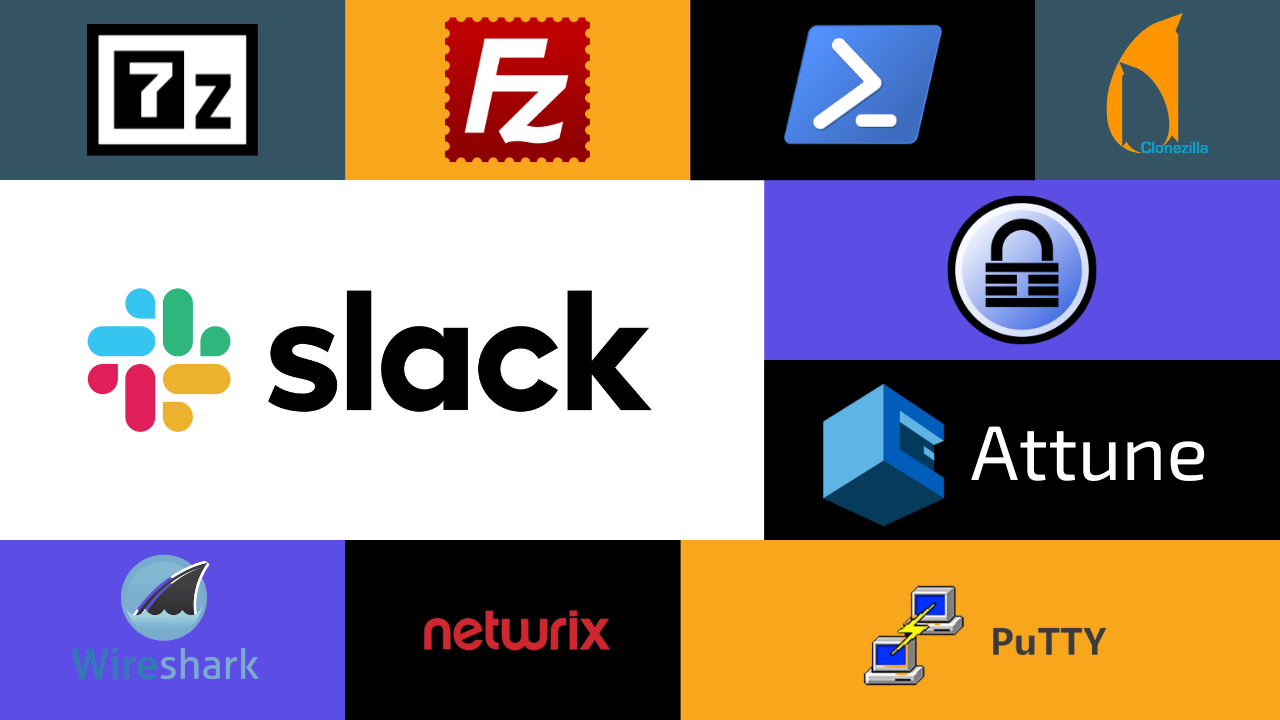
7-Zip
Renowned for its exceptional speed and impressive data compression capabilities, 7-Zip stands as an open-source file archiver. It offers support for an extensive range of formats including zip, rar, Gzip, bzip2, tar, xz, and WIM, alongside its own proprietary 7z format capable of generating self-extracting archive files. Whether utilised through a user-friendly graphical interface or directly from the command line, 7-Zip’s adaptability and swift handling of compressed files establish it as an invaluable asset in the arsenal of any administrator.
Supported Operating Systems: Windows, Linux and macOS
FileZilla
Designed to cater to both administrators and clients who prefer graphical user interfaces (GUI) over command line interfaces, FileZilla stands as a lightweight, cross-platform FTP client. It empowers users to effortlessly connect to SSH-secured hosts, providing a user-friendly approach to file transfers. Additionally, the Pro version of FileZilla extends its capabilities by incorporating support for various cloud storage platforms such as Amazon S3, Dropbox, Google Drive, Google Cloud Storage, and Microsoft OneDrive. Whether you require basic FTP functionality or seek to integrate cloud storage services, FileZilla proves to be an excellent choice.
Supported Operating Systems: Windows, Linux and macOS
KeePass
While handling numerous accounts and software tools daily, it becomes essential to rely on a reliable password manager to manage it all effectively. This is precisely where KeePass comes into play. KeePass, a free and open-source password manager, not only generates robust, random passwords but also securely stores them. By using KeePass, you can effortlessly maintain secure passwords for all your accounts without the need to jot them down anywhere. This invaluable tool allows you to focus on your work with peace of mind, knowing that your passwords are safeguarded against potential security breaches.
Supported Operating Systems: Windows & Linux (Using wine)
Attune
When it comes to system administration, time is of the essence, and maximising efficiency is paramount. Attune Automation emerges as a top-tier tool that empowers system administrators to streamline their processes and unlock a new level of productivity. By automating and orchestrating various tasks, AttuneOps offers a comprehensive platform for deploying, scaling, migrating, and managing systems seamlessly.
With AttuneOps, system administrators can bid farewell to repetitive and time-consuming tasks that hinder their productivity. The software solution enables them to automate routine processes, freeing up valuable time and resources. Whether it’s provisioning new servers, configuring network settings, or managing software deployments, AttuneOps takes care of these tasks effortlessly, allowing system administrators to focus on more critical aspects of their job.
Run your PowerShell scripts from Attune.
Supported Operating Systems: Windows, Linux and macOS
PowerShell ISE
The PowerShell ISE allows you to run numerous commands in real-time which has been built on the.NFT Framework. It is one of the most interactive environments built on the.NFT Framework. It is specially designed for power users and system administrators who require to automate the processes of related apps that run on operating systems and administration of operating systems (macOS, Windows, Linux, and Unix). Besides, you can also run cmd.exe commands in the PowerShell environment.
Supported Operating Systems: Windows, Linux and macOS
Slack
While it may come as a surprise, Slack has emerged as one of the most widely used System Administrator Tools available. The popularity of Slack stems from its ability to facilitate fast and efficient collaboration within IT teams. It serves as a reliable platform for seamless communication regarding network performance and ensures that any issues are promptly addressed. Slack’s noteworthy feature, channels, allows teams to establish dedicated spaces for discussions on specific topics. Furthermore, its integrations with various tools such as Google Drive, DataDog, Asana, and numerous other IT and developer tools enable effortless resource sharing and ensure everyone remains informed and engaged. By harnessing the power of Slack, IT teams can streamline their operations and enhance overall productivity.
Supported Operating Systems: Windows, Linux and macOS
Wireshark
Wireshark is one of the best and most reputed network traffic monitoring tools. It has a clear and logical graphical interface based on GTK+ and a powerful filter system that provides a better interface and works with most protocols. Besides, it is capable of working under platforms like Linux, Mac OS X, Windows, and many more. Wireshark reveals the most smallest and minute details of network traffics and protocols. If the person has the required knowledge, you can effectively diagnose a variety of problems that arise while using the network.
Supported Operating Systems: Windows and macOS
Clonezilla
Clonezilla is one of the free and open-source system administrator tools designed to clone disks and individual hard disk partitions and it also provides a system backup and disaster recovery facility. There are 2 types of Clonezilla available in the market right now:
- Clonezilla live (for single machine backup and restore)
- Clonezilla SE (the serve edition for large deployments)
Clonezilla is one of the fastest backup and cloning applications. You just have to hit ENTER a few times after the LiveCD boot-up and it will start backing up partitions or an entire HDD to another HDD, which can be used as an external USB drive. Clonezilla supports various types of file systems such as FAT, NTFS, JFS, VMFS, and many more. For one-time reservation operations, Clonezilla is an excellent tool. Although, it does not distinguish software RAID; as it breaks it into separate devices.
For example, when dozens of PCs of the same type have no OS. Clonezilla SE can install the OS and different types of software on the first PC and take screenshots and then can share the screenshot across all the PCs on the same network. Additionally, Clonezilla SE can back up PCs over the network at night or any time you want.
Supported Operating Systems: Linux
Netwrix Account Lockout Examiner
Netwrix Account Lockout Examiner is a free tool that allows system administrators and help desk staff to identify lockout root causes in a single Enter. By just entering the username and password you will be able to see what bug is getting the same account locked over and over again without having to dig into cryptic events logs.
The freeware advantages are:
a) Helps find out the main reason for lockouts:
Netwrix Account Lockout Examiner easily points out the root cause of the lockouts with a single click, whether it is a service or scheduled task running under stale credentials, an improperly mapped network drive, or an outdated password saved on a mobile device.
b) Reduce time of troubleshooting:
It saves time by minimising the troubleshooting time by 90% by pointing out the main causes of lockouts. It uncovers the most complex reasons in minutes which helps you to identify what needs to be fixed.
c) Turns down the pressure on your help desk:
By making sure that your service desk pros have all the lockout details they require at their fingertips. Enabling them to resolve user account issues and minimise business downtime whenever the service account or domain controller gets locked out efficiently and effectively.
Supported Operating Systems: Windows
PuTTy
PuTTy is one of the greatest terminal emulators that is fast and extremely lightweight. It supports the SSH, SCP, and login protocols on various operating systems, including both Windows and Linux and many more on the secure remote terminal. PuTTy allows user control over the SSH encryption key and protocol version, as well as alternate ciphers such as 3DES, Arcufour, and many more public-key authentication.
PuTTy comes included with the command-line SCP and SFTP clients pscp and psftp, as well as plink, a command-line connection tool that is used for non-interactive sessions. In conclusion, PuTTy is one of the best tools for configuring routers switches and serves remotely.
Supported Operating Systems: Windows
Conclusion
System Administrator tools helps in issue detection, ensure efficient network, and system operation. System Administrator tools enhance security, monitor performance, troubleshoot problems, and automate tasks.
Categories include Configuration Management, Network Management, Communication Tools and Backup and Recovery Tools.
System Administrator Tools: Frequently Asked Questions
What are the uses of administrative tools?
Administrative tools function as versatile multitools for administering computer systems. They assist in configuring system settings and managing hardware, acting as a control panel for changing how your computer functions and connects with other devices. Also, these tools make user administration easier, allowing you to establish, change, or delete user accounts while assuring security and restricting access.
Administrative tools also play an important part in system monitoring, serving as a dashboard that displays system performance, resource utilisation, and possible faults. They function as virtual assistants, notifying you when something requires attention and assuring peak performance. These tools also make software installation and updates easier by functioning as digital assistants that allow you to add, update, or uninstall programs quickly. Administrative tools are essential software that protects your systems, ensures smooth performance, and eases numerous administration activities.
What are popular open-source tools for system administrators?
The system administrators’ open-source tools, which automate, monitor, provide remote system access, ensure security, and analyse network traffic, are listed below. These tools help to make system administration chores easier to handle.
- Ansible: Ansible automates provisioning, configuration management, and application deployments.
- OpenSSH: OpenSSH provides secure access to remote systems, enabling encrypted communication.
- Cockpit: It is a web-based server management tool with a user-friendly interface.
- Wireshark: This tool is a network protocol analyzer that captures and inspects data on a network.
What are the tools for Linux administration?
Here are the tools that make up a Linux administrator’s toolset and allow for effective system management, troubleshooting, and automation in many parts of server administration.
- Command Line Utilities
Core Linux commands like ‘ls’ (list), ‘cd’ (change directory), ‘cp’ (copy), and’ (move) are essential for exploring and managing files and directories, and they constitute the foundation of command-line operations.
- SSH(Secure Shell)
SSH provides secure remote access to Linux systems by creating encrypted communication. It allows administrators to safely perform instructions and transfer data, making it a valuable tool for remote system management.
- Vi/Vim
Vi and Vim are sophisticated text editors that are frequently used for file editing and configuration operations. These editors are well-known for their efficiency, and they offer comprehensive functionality for altering and editing text in a terminal.
- Systemd
Systemd is a comprehensive system and service manager for Linux. It is responsible for system initialisation and management, coordinating background activities and services to guarantee seamless operation and effective resource utilisation.
- Cron
This tool is a time-based job scheduler that automates repetitive operations on Linux systems. Administrators can schedule scripts and commands to run at certain intervals, allowing for automatic maintenance chores, backups, and upgrades.
- Top and Htop
Top and Htop are system monitoring programs that give real-time information on resource usage. They show a live picture of processes, CPU, RAM, and other system data, allowing administrators to discover performance bottlenecks and fix problems.
In today’s chaotic digital world, where businesses rely on technology to perform smarter than ever before, there’s a lot of hype about making infrastructure administration incredibly seamless and automated. Think about solutions that can act like magic to assist firms in managing, expanding, and fine-tuning their technology settings with extraordinary speed and precision.
This post is all about digging into the world of such excellent Infrastructure automation tools, discovering why they’re awesome, who the main players are, and how they’re completely changing the game for how things work nowadays.
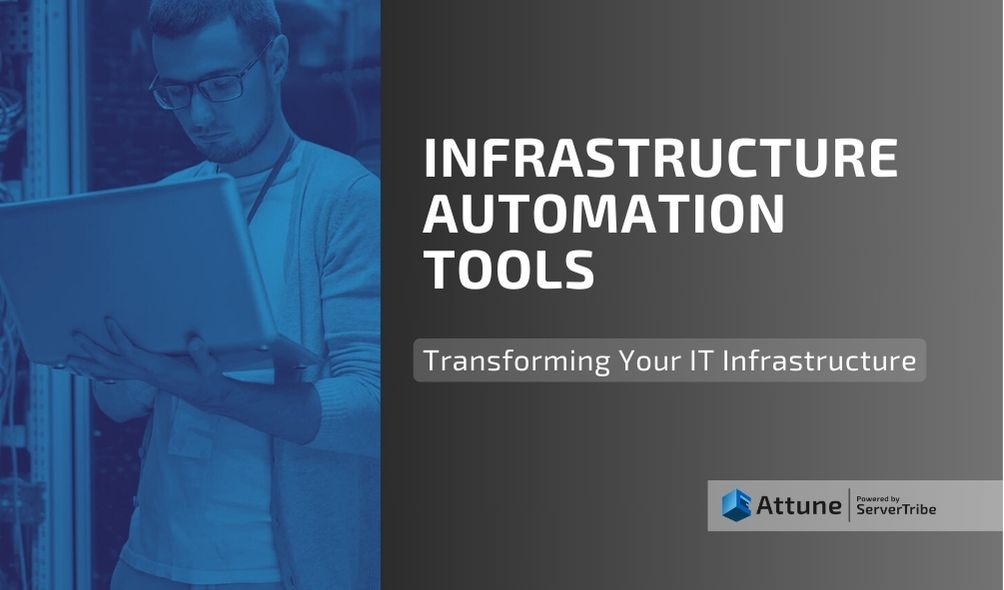
Development of Infrastructure Automation
The days when IT staff used to manually manage and configure servers, networks, and other infrastructure parts are a thing of the past. The requirement for quickness, reliability, and scalability has led to the development of infrastructure automation solutions as organisations battle with the need to offer applications and services quickly. These solutions enable businesses to specify their infrastructure as code, decreasing the need for manual intervention and human mistakes.
The Positive Effects of Infrastructure Automation Tools
- Efficiency and Speed: Automation reduces the need for labour-intensive, repetitive manual procedures. Provisioning and configuring resources, scaling applications, and managing upgrades become more efficient and quicker, leading to shorter delivery cycles.
- Consistency: Because infrastructure is described as code, configurations are standardised and consistent across environments. This consistency reduces configuration drift and ensures that production settings are identical to those in testing and development environments.
- Flexibility: Infrastructure automation solutions allow firms to easily scale up or down resources based on demand. This flexibility is essential for dealing with spikes in traffic or supporting growing user bases.
- Reduced Errors: Manually configuring infrastructure exposes users to human mistakes. Misconfigurations are reduced via automation, which improves system dependability and security.
- Cost reductions: By optimising resource consumption and reducing human work, infrastructure automation can result in significant long-term cost reductions.
What Operations in the IT Infrastructure Can Be Automated Using the Tools?
Are you wondering what operations in the IT Infrastructure can be automated using automation tools?
Well, to make you understand, below are the top operations where you can use automation tools to make your IT infrastructure work easier.
- Cluster Automation
Infrastructure automation technologies help clusters in an IT infrastructure independently manage and support their activities. It allows for cluster downtime while increasing user availability.
- Self-Service Cloud
Infrastructure automation technologies aid in the transformation of data centers into private or hybrid cloud environments. It grows the data center in line with its provider and the organisation’s goals.
- Network Automation
Another activity that is automated with infrastructure automation technologies is network automation. It allows quicker application deployment, full application life-cycle automation, and security service networking.
- DevOps for Infrastructure
DevOps may use infrastructure automation technologies to act as software on physical infrastructure. Instead of manual procedures, it supports, orchestrates, and automates Infrastructure as Code (IaC).
Top Infrastructure Automation Tools
Several tools are present in the world of infrastructure automation, each with its own unique set of capabilities and features. Below are some of the best tools that are present in the automation world. Check them out right away.
Terraform
HashiCorp’s Terraform, an innovative infrastructure automation tool, alters resource provisioning. It is written in code and allows users to develop, change, and manage infrastructure using declarative settings.
Terraform guarantees consistency across environments by supporting a variety of cloud providers and services. Its infrastructure-as-code approach simplifies deployment, scalability, and administration.
Key Features and Benefits
- The declarative configuration ensures that infrastructure is put up consistently.
- Support for several clouds for large provider compatibility.
- Approach to infrastructure as code (IaC) for efficient management.
- You can achieve scalability and agility through automated provisioning.
- Reduced mistakes and increased deployment reliability.
Ansible
Ansible, a powerful open-source automation tool, changes IT operations. The platform allows configuration management, application deployment, and job automation across multiple systems, focusing on simplicity and agentless design. It enables IT teams to design infrastructure as code and smoothly automate complicated operations using human-readable YAML syntax.
Ansible transforms IT processes by reducing activities, increasing productivity, and increasing scalability, making it a key component of current automation strategies.
Key Features and Benefits
- Automation without agents for more efficient configuration management
- For simple infrastructure as code, use human-readable YAML syntax.
- Idempotent operations ensure that system states are consistent.
- An approach based on a playbook that promotes cooperation and repeatability.
- Versatility in a variety of systems and applications.
Attune
Attune is a cutting-edge digital systems automation and orchestration solution designed to elevate your operational efficiency to new heights. Attune seamlessly automates and orchestrates scripts, commands, and processes, replicating the precision of manual entries performed by skilled system administrators.
Embracing a non-intrusive approach, Attune establishes connections with operating systems through WinRM and SSH protocols, eliminating the need for agent installations. Crafted using widely adopted shell scripting languages, Attune empowers your organisation with unparalleled flexibility and familiarity.
Unlock a realm of possibilities with Attune’s automation prowess:
- Streamlined Environment and Server Provisioning
- Effortless System Upgrades and Patching
- Seamlessly Executed System Dataset Backups
- Resilient Disaster Recovery Procedures
Simple SysOps Automation Tool
AttuneOps is the fast, light, and easy way for System Admins to orchestrate scripts. Stop manually running your scripts through the terminal.
Chef
Chef, a popular configuration management and automation tool, is changing the face of IT infrastructure. Chef automates system setup, deployment, and administration using domain-specific language, maintaining consistency across complicated contexts.
Chef’s real-time monitoring and reporting provide more insight into system status. The platform enables enterprises to achieve operational excellence and speed their development by simplifying maintenance and avoiding downtime.
Key Features and Benefits
- Configuration management and automation using a domain-specific language
- Infrastructure as code for efficient provisioning and scalability
- A recipe-driven method for consistent setups and fewer mistakes.
- Real-time monitoring and reporting for improved system visibility
- The client-server architecture easily propagates configuration changes.
Puppet
Puppet, an innovative configuration management tool, is reshaping IT operations. Puppet automates infrastructure orchestration and administration by using a model-driven approach. It enables consistency across multiple platforms by specifying settings as code.
Puppet automates activities, minimises manual mistakes, and shortens software delivery cycles, making it a must-have solution for modern organisations seeking scalability, dependability, and efficiency in their IT workflows.
Key Features and Benefits
- Model-driven infrastructure management automation.
- Declarative language guarantees that system states are consistent.
- Client-server architecture for configuration dissemination that is smooth.
- Monitoring and reporting in real-time improve visibility.
- Operations are streamlined, and human mistakes are minimised.
Summing Up
Automation will almost certainly play a more significant role in infrastructure management as technology advances. Businesses that effectively integrate and utilise the potential of automation will be better positioned to face the challenges of the digital world and provide their consumers with excellent goods and services.
Infrastructure Automation Tools: Frequently Asked Questions
How do you manage infrastructure automation?
Managing infrastructure automation involves utilising several kinds of technological methods and tools:
- Infrastructure as Code:
Use technologies like Terraform or Ansible to codify and provide infrastructure, describing the desired state programmatically.
- Configuration Management:
To systematically enforce and manage consistent settings across servers, use technologies such as Puppet, Chef, or Ansible.
- Orchestration:
Use orchestration solutions such as Kubernetes or Docker Swarm to automate containerised application deployment, scaling, and administration.
- Continuous integration and deployment (CI/CD):
Create CI/CD pipelines using solutions like Jenkins or GitLab CI to automate testing and deployment procedures, assuring fast and reliable code updates.
- Monitoring and logging:
Implement monitoring technologies such as Prometheus and logging solutions such as ELK Stack to track infrastructure health, identify problems, and assist in fast troubleshooting.
- Version Control:
To track changes in infrastructure code, use version control systems like as Git, which allow for traceability, collaboration, and version management.
What are the different approaches to infrastructure automation?
Infrastructure automation is the process of managing and provisioning server infrastructure via the use of tools and procedures. There are several ways to accomplish this:
- Scripting:
Creating scripts in languages such as Bash, PowerShell, or Python to automate monotonous activities. These Scripts can run instructions and configure infrastructure components by following a set of specified processes.
- Configuration Management:
Using tools such as Ansible, Puppet, or Chef to specify and enforce the intended state of the infrastructure. Such tools employ declarative language to define configuration, guaranteeing that systems remain in the stated condition.
- Infrastructure as Code:
Infrastructure is defined and managed using code, such as Terraform or CloudFormation. This enables you to codify infrastructure needs, making it easier to version control, share, and replicate setups.
- Containerisation:
Applications and their dependencies are packaged inside containers (such as Docker) for consistent deployment across several environments. These containers are a lightweight and portable solution to ensure that programs execute reliably across several environments.
- Orchestration:
Coordinating and controlling many automated tasks and services such that they function together effortlessly. Tools like Kubernetes and Docker Swarm assist in coordinating containers, ensuring that applications are deployed, scaled, and managed efficiently.
What is infrastructure as a code tool?
An Infrastructure as Code (IaC) tool is a software solution that programmatically defines and manages IT infrastructure resources using machine-readable script or configuration files. IaC technologies automate infrastructure provisioning, setup, and administration, resulting in consistent, repeatable, and scalable deployments across a variety of scenarios.
These tools work on a declarative or imperative basis, with the user specifying the intended state of the infrastructure and the tool implementing and maintaining that state. Declarative IaC tools, such as Terraform, employ configuration files to specify the intended infrastructure state, whereas imperative solutions, such as AWS CloudFormation, use scripts that provide step-by-step instructions to accomplish the required configuration.
The idea is to approach infrastructure as code, incorporating software development principles into infrastructure management to increase efficiency, dependability, and scalability in modern IT operations.
What is infrastructure provisioning automation?
Infrastructure provisioning automation is the process of setting up the desired state of the infrastructure using tools, scripts, or configuration files. This may involve describing the number of servers, networking setups, operating system settings, and program installs. The objective is to guarantee that infrastructure is provided consistently and effectively, whether in on-premises or cloud settings.
Key elements of infrastructure provisioning automation include:
- Templates or scripts: Using preset templates, scripts, or configuration files to explain the infrastructure’s configuration and provisioning processes.
- Cloud APIs and Services: Using cloud providers’ APIs or services to dynamically distribute and configure resources depending on predefined criteria.
- Orchestration: Coordinating the provisioning process by controlling task order and dependencies, resulting in a seamless and logical deployment sequence.
- Scalability: The capacity to dynamically scale infrastructure resources in response to demand, allowing for more effective use of computer resources.
Maintaining good server compliance is critical for enterprises in today’s digital age, where data breaches and cyber threats are common. Server compliance management tools have become critical assets for organisations, assisting them in dealing with the complex network of laws, standards, and security protocols.
These tools not only make compliance processes easier, but they also improve organisations’ overall security posture. Fortunately, various cutting-edge server compliance management tools are available, allowing organisations to easily navigate this complex landscape.
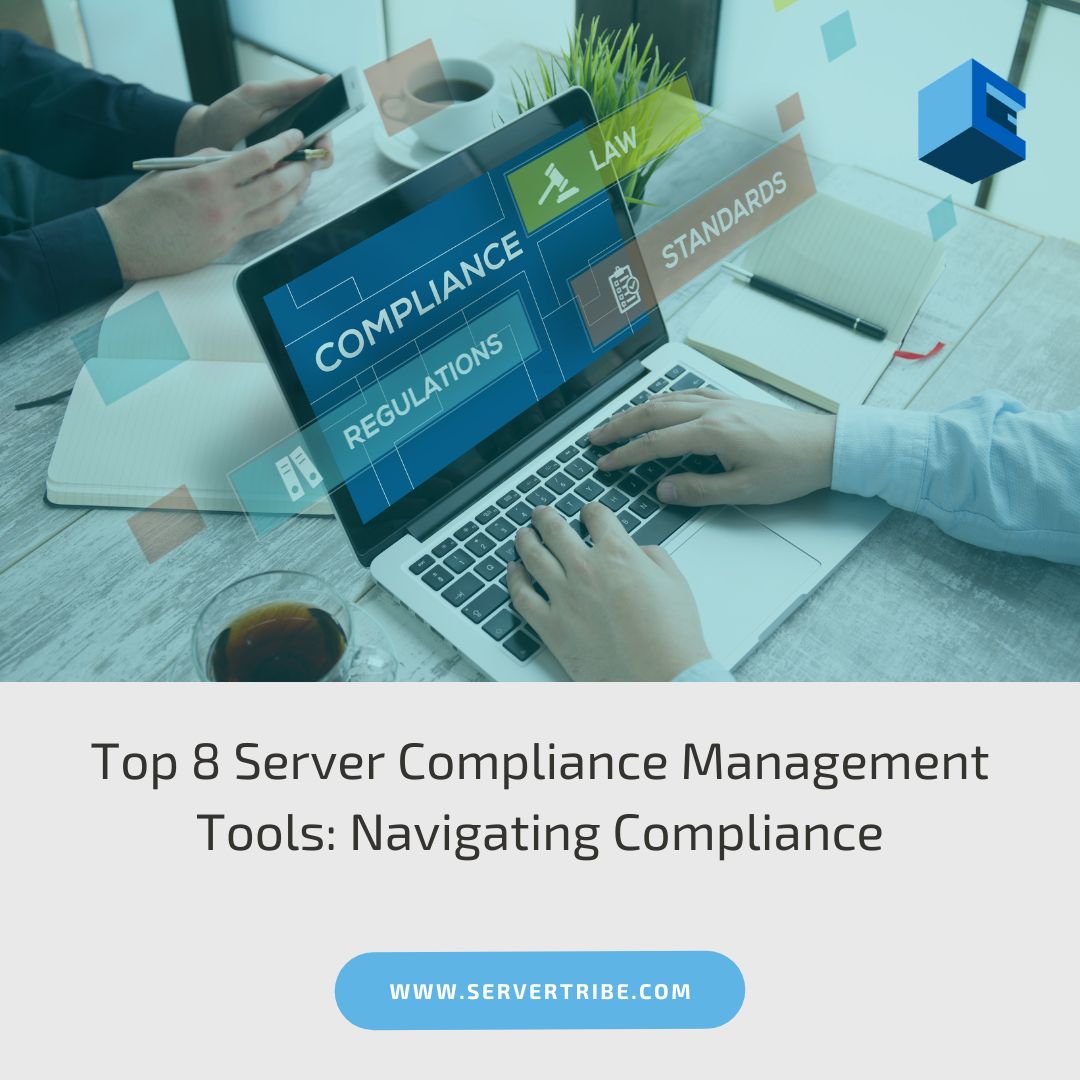
The Crucial Role of Serer Compliance Management Tools
Server compliance management tools are essential assets for firms trying to maintain compliance with various legislation, security requirements, and internal rules. These tools make it easier to monitor, audit, and impose compliance procedures inside server architecture. They verify that servers satisfy the required criteria set by regulatory agencies and corporate standards by automating these operations.
These solutions assist enterprises in maintaining the integrity and security of their server infrastructure through frequent audits, automated assessments, and policy enforcement mechanisms, effectively lowering the risks associated with noncompliance while guaranteeing alignment with critical industry standards.
Key Features of Effective Server Compliance Management Tools
- Automated Assessments
Automated compliance evaluation tools automate normal server tests, identifying potential vulnerabilities and guaranteeing conformance to established settings and standards.
- Patch Management
These tools’ efficient patch management capabilities enable the prompt discovery and distribution of software updates, which is critical for closing security gaps and resolving vulnerabilities.
- Policy Enforcement
The server compliance management tools guarantee that security policies and configurations are strictly followed, ensuring consistency across the server architecture. To prevent unauthorised modifications or access, they enforce established rules and settings.
- Reporting and Analytics
Effective tools generate thorough and easy-to-understand reports that show areas of noncompliance and give suggestions for improvement. They analyse data to provide actionable insights and remedial solutions.
- Maintenance and Continuous Updates
Regular updates and maintenance guarantee that the tool is always up-to-date with the most recent compliance standards and growing security threats, ensuring continuous protection.
These features enable enterprises to actively maintain server compliance, improve security measures, and quickly fix any discrepancies or vulnerabilities in their server architecture.
Top Server Compliance Tools
Chef provides advanced infrastructure management automation, including compliance and configuration management across many server environments.
Puppet provides compliance management modules that enable organisations to develop, analyse, and enforce compliance policies under frameworks such as CIS, NIST, and others.
Attune is a server automation solution that can help you ensure compliance by running regular automated checks, patching outdated software, and configuring infrastructure across multiple virtual and physical servers.
Ansible’s specialised modules handle compliance checks and remediation, ensuring that servers adhere to demanding security regulations and industry requirements.
Tenable.io, known for its continuous monitoring and assessment, provides real-time visibility into vulnerabilities and compliance status while supporting numerous regulatory requirements.
This application offers comprehensive vulnerability management and compliance tests, allowing organisations to analyse server compliance against various requirements.
Sysdig Secure specialises in container security, providing powerful compliance monitoring designed specifically for cloud-native systems. It makes it easier to comply with essential requirements like PCI and GDPR by establishing comprehensive security measures.
Tripwire distinguishes itself by offering file integrity monitoring and continuous evaluation capabilities. These features guarantee that standards and regulatory requirements are met on an ongoing basis inside an organisation’s infrastructure. Tripwire assists in discovering deviations, strengthening security, and maintaining compliance by continually checking file integrity and conducting evaluations.
Factors to Consider When Choosing a Tool
When choosing a compliance management platform, several essential elements should be considered:
Compliance Requirements
Confirm that the tool complies with relevant regulatory standards for your sector or location, such as HIPAA, GDPR, and PCI DSS, and that it caters to specific compliance needs critical to your organisation’s operations and legal duties.
Integration and Scalability
Check the tool’s scalability to expand with your organisation and interoperability with existing systems to ensure easy integration and minimise potential interruptions. As your firm grows and changes, ensuring smooth expansion and integration reduces interruptions and allows for more effective operations.
Reporting Capabilities
Examine the tool’s reporting capabilities, validating its ability to deliver detailed insights and analytics. This thorough reporting promotes informed decision-making by providing extensive data and analysis necessary for effective strategies and compliance management inside your organisation.
Conclusion
Lastly, choosing the correct server compliance management platform is critical for companies that want to maintain high compliance requirements. These tools automate and speed compliance processes and strengthen an organisation’s server infrastructure’s overall security posture. Businesses may negotiate the complex landscape of compliance with confidence and speed by harnessing the capabilities of these technologies.
In the area of server management, Linux stands out as a sturdy and versatile operating system, powering a sizeable portion of the world’s servers. Its open-source nature, versatility, and robust security make it a popular platform for a wide range of applications, from web hosting to cloud infrastructure. Overseeing a Linux server management successfully necessitates a combination of technical skills, strategic planning, and constant maintenance.
In this article, we’ll look at some of the most important parts of Linux Server Management to help administrators and IT professionals negotiate the difficulties of running a reliable server environment.

Linux Server Management: Essentials
Installation and Configuration
Typically, the route to Linux server management begins with installation and configuration. It is critical to choose the correct distribution—Ubuntu, CentOS, or Debian—that is compatible with the server’s intended job. Post-installation actions such as establishing network settings, creating user accounts, and installing required software packages become critical. This stage is the foundation for the server’s operating structure and security posture.
This first phase not only starts the Linux server but also lays the framework for its future activities. Every option selected during installation and setup has a substantial impact on the server’s efficiency, functionality, and resistance to possible attacks.
Security Measures
Securing a Linux server isn’t a choice; it’s a need. Strong firewalls serve as a formidable barrier against unauthorised access attempts, while regular software updates via trusted package managers patch vulnerabilities, fortifying the system’s defences. Setting up user permissions meticulously ensures that access rights are only granted to authorised personnel, limiting potential breaches.
Performance Monitoring and Optimisation
Efficient performance maintenance relies on carefully monitoring system resources. To monitor CPU, memory, disc consumption, and network activities, use top, htop, or specialised monitoring software such as Nagios or Zabbix.
Optimising server performance entails more than simply monitoring; it also entails deliberate changes. Fine-tuning configurations ensures that system settings are aligned with specific workload demands while detecting and addressing bottlenecks ensures that activities run more smoothly.
Backup, Recovery, and Disaster Preparedness
Backups that are consistent and secure are essential for protecting sensitive data. Scheduled backups are made easier by tools like Attune, rsync and tar, which ensure that critical data is secured and available in the event of an unanticipated Incorporating cloud-based backup solutions gives an added degree of protection and accessibility to data, decreasing the need for physical storage.
Furthermore, a well-crafted disaster recovery plan outlines explicit processes and procedures for quick system restoration in the case of system outages. This proactive strategy reduces downtime and allows for a quick return to regular operations, maintaining company continuity and limiting possible losses.
Automation and Scripting
Automation is a force multiplier in server management, allowing administrators to smoothly coordinate complex processes. Shell scripting and cron jobs automate repetitive tasks, guaranteeing consistency and precision in everyday processes. Meanwhile, advanced automation tools like Ansible, Attune, Puppet, and Chef provide extensive automation, allowing settings and changes to be deployed across varied server setups.
Organisations may improve resource utilisation and productivity by adopting automation. The automated provisioning, patching and maintenance operations not only speed up workflows but also nurture a standardised, error-resistant server architecture, promoting dependability and agility in managing heterogeneous server ecosystems.
Troubleshooting and Maintenance
Maintenance acts as a proactive guardian of system health, fixing configuration issues as soon as they arise to maintain smooth operations. Alert service management ensures that important procedures function smoothly, avoiding interruptions. Preventing possible clashes by resolving software conflicts helps to maintain system stability.
Furthermore, applying updates and patches regularly strengthens system integrity, bolstering defences against vulnerabilities and developing threats. Regular server maintenance promotes a resilient server environment by decreasing downtime and hardening the system against potential threats. This proactive strategy not only maintains system stability but also keeps it ready to meet changing needs and challenges.
Documentation
Comprehensive documentation serves as a guidepost for future settings and decisions. It highlights the complexities of configurations, offering a guide for administrators traversing similar terrains in the future. Furthermore, it is critical for transferring knowledge between teams, preserving continuity, and enabling others to effectively solve difficulties.
The server environment’s consistency is dependent on defined best practices and remedies. Detailed records allow for the replication of successful settings and troubleshooting procedures across the infrastructure, promoting homogeneity and minimising mistakes. Organisations that embrace thorough documentation methods protect institutional knowledge, enhance efficiency, and provide the groundwork for long-term operational excellence.
Conclusion
Linux Server Management is a complicated endeavour that demands knowledge, attentiveness, and adaptation. A Linux server requires a comprehensive strategy that includes installation, security, performance optimisation, automation, and proactive maintenance. Administrators may ensure the smooth running of Linux servers by following best practices, remaining up-to-date on the newest innovations, and maintaining a strong security posture. This enables them to fulfil the different demands of modern computing environments.